-
Custom colors for price levels and variation to affect tickets colors and seating chart
Dec. 20 2024
Besides the standard colors available for the price levels and variations, you can now select custom colors. The selected color will affect the seat color on the seating chart and the ticket color.
-
Asking custom questions for Merchandise
Nov. 18 2024
With this enhancement you can edit your merchandise and add one or more "Questions" to the them. These are the same questions that you create in Question Manager. Questions can be asked once per invoice or they can be asked once per item, meaning that if the buyer purchases 5 of that item, they have to answer the questions for each item, 5 times.
Some sample questions could be "Special Requests", "Customizations", etc.
Questions and their answers get printed on the confirmation email and are reportable.
-
Asking custom questions for Donations
Nov. 18 2024
With this enhancement you can edit your donations and add one or more "Questions" to the donation. These are the same questions that you create in Question Manager.
Some sample questions could be "Donor's Address" (as some countries are required to collect the donors address), Dedication, Allocation of donation to certain cause, etc.
Questions and their answers get printed on the Donation Receipt and confirmation email and are reportable.
-
One-Time User Opt-In To Receive SMS / MMS (US & Canada only)
Nov. 12 2024
A while ago, we introduced the functionality to send mass text (SMS / MMS) to your users from the newsletter page for marketing or informational purposes.
However, to send SMS/MMS messages to your users, you need to obtain their consent.
When we introduced the SMS/MMS feature, we updated the sign-up process to include a request for SMS consent, as specified in your Control Panel > Account & Setting > Site Settings.
However, users who signed up before this change did not get a chance to provide this consent, and therefore they will not receive your text messages.
If you already have got their consent outside of this system to send them text messages, you can opt them in bulk as a one-time retrofitting.
To opt in your users or to send text to your users use Control Panel > Events & Venues > Newsletter and select to send Text.
-
Merchandise Inventory
Nov. 05 2024
Now you set, track and limit the inventory of merchandise.
If an item has one or more options that would affect the inventory, then you can set the inventory for each option. For example, if you are selling shirts, with the options of 'Color', 'Size' and 'Gift wrap (yes/no)' and the shirts come in 3 colors and 5 sizes; then you can mark the Color and Size options as the options that affect the inventory, and marke the 'Gift Wrap' as an option that does not affect the inventory. Then you will have to set the inventory for all 155 combinations of color and sizes.
To use the inventory feature, edit each merchandise from 'Control Panel > Events & Venues > Merchandise', then edit each option that affects the inventory and tick the box to indicate if this option affects the inventory.
Then click the inventory icon next to each item to set the inventory.
If the inventory is not set for an item, the inventory will be considered unlimited, and so if you don't want the system to limit the inventory, you do not need to take any actions.
-
Custom Ticket / Badge Designer
Aug. 27 2024
Custom ticket / badge designer allows you to create beautiful customized tickets or badges and use them as the e-ticket design for your events.
You can add text, picture, QR-Code, barcode, information from the ticket, event, venue and the questions asked from the buyer
-
Ability to pre-order food or drink for a future date and availability schedule for food and drink
Aug. 9 2024
The main goal of selling food and drink through your site is to increase the sales by eliminating the line and wait time and reducing friction. It can also help you save on labor.
 |
❝How much more you could sell by eliminating the line at your concession, bar, or food trucks? |
With the new enhancement, the buyers can pre-order food or drink along with their tickets, so that they can pick it up as they arrive at the venue or when it is ordered for.
Here are some sample use-cases:
- You buy some movie tickets and pre-order popcorn and drinks for 10 minutes before the start of the movie. So, upon your arrival, you can walk to the pickup counter and pick your popcorns and drinks
- You are in a festival but don't want to spend 30 minutes in a line to order lunch. You can pre-order in advance, or just order it at the festival and avoid the order line.
- You are at a concert / theater and want to order some drink for the intermission (break) time. You can pre-order on your phone and it will be ready for pickup at the beginning of the break and you can avoid the long line.
- You are sitting at a theater / concert and want to order some drink. Order it on the phone and have it delivered to your sit or just go and pick it up when you receive the notification that it is ready.
❝How much more you could sell by allowing people to order food or drink without leaving their seat and the event? |
 |
Availability Schedule
While giftshop items are usually always available to be ordered, food and drink may be limited to certain schedule. For example, if you are a venue, your bar or concession may only work during events hours and start working 30 minutes before the event and up to 30 minutes after the event. If you are a restaurant, food is only available during the kitchen hours and some items may be restricted to certain hours like 'Lunch Hours'. You can set the schedule and limit the ordering time to those hours. Also, you can specify if the item may be pre-ordered for certain date and time.
Your Schedules can either be tied to all or certain events and automatically get updated as you add events, or they can be on a fix daily / weekly or monthly schedule.
-
Enhancements to price variations start / end date
May. 13 2024
Up to this date, price variation's date range were also limited by the price level's date range. In other words, a price variation could not be active outside the price level's date range.
This caused certain restrictions when you wanted to create a price level for regular price (door price) and one or more price variations for early-bird pricing.
With this enhancement, this restriction is removed. For example, you can have a price level of $50 that starts selling from April 1st and a price variation of $40 for early-bird that start selling on March 1st and end selling at the end of March.
Backward-compatibility
This change does not affect any event that was set up before this enhancement. However, if you edit the older events price levels and variations, those price levels will start using the new rule.
-
Many new payment methods, including one-click payments, financing options, Apple / Google / Amazon pay
Apr. 29 2024
If you are using Stripe as your payment processor, your buyers are now getting a lot more options for their payment, including:
- One-click payments or Wallet payments like Google Pay, Apple Pay, Amazon Pay, CashApp pay, ... These method usually have lower fraud rate as well and are easier to pay with.
- Payment methods that offer financing to the buyer while paying you right away, such as AfterPay, Affirm, Klarna, ...
- Country-specific payment methods and cards that are common in the buyers' country or for the purchase currency
Some of these methods might be automatically active on your Stripe account and will be offered to the buyers right away.
Login to your Stripe dashboard and go to Settings > Payments > Payment methods to review and select the payment methods you would like to offer.
Note: These payment methods are only available to the buyers and not administrators or sales agents. To check them, you need to log out and log in with a non-administrator email.
Note: We only allow payment methods that are suitable for e-commerce and ticketing purpose. Meaning that they should get cleared at the moment of purchase to avoid fraud or denial of the payment after the tickets are issued / used, and they should support two-step authorization and capture to ensure the availability of tickets and funds at the moment of purchase. Most bank payments do not clear until a few days later and so are not acceptable for ticket purchase.
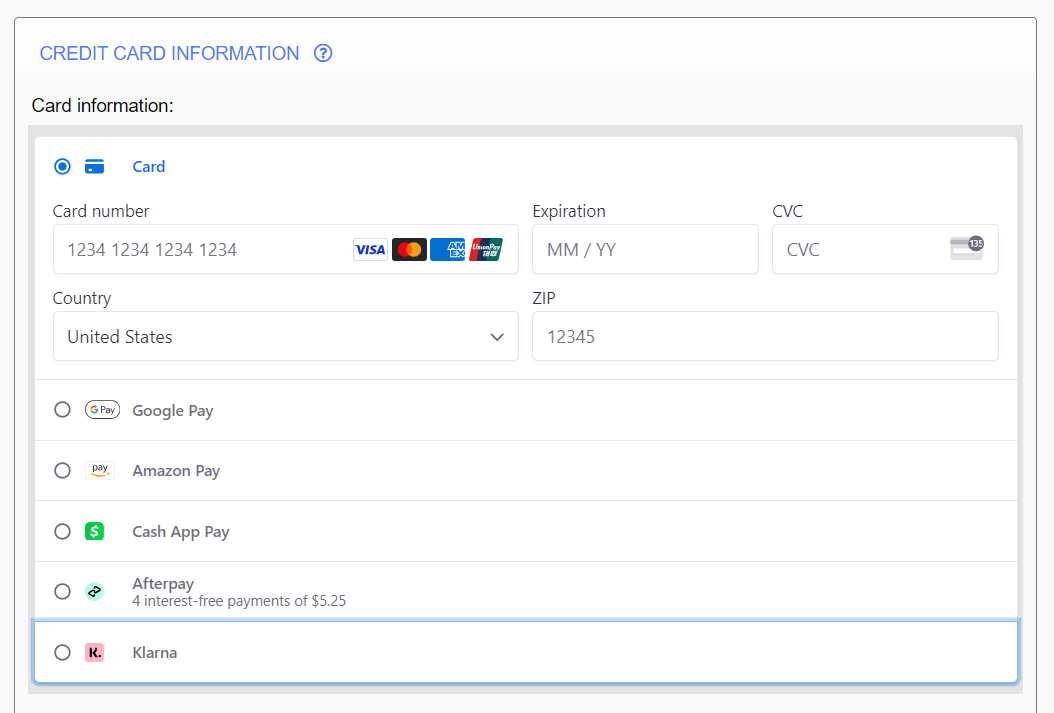
-
Automated Reports - All reports available
Apr. 09 2024
All main reports are now available for automation:
Event-Related Reports: Admission List, Event Statement (Numbers, Financials, Origins, and Coupon and Discounts), Event Audit
General Reports: Sales, Events & Merchandise, Sold Tickets, Sold Merchandise / Collected Donations, Sold Season Passes, Credit Cards & Payments
-
Automated Emails / SMS to Event Attendees
Apr. 04 2024
You can now automate sending emails or SMS to event attendees. This can be used for various purposes such as:
- Sending event reminders, certain time before the event
- Send an email with a link to "reserve parking" or "order food or drink" in-advance
- Send "Thank-you" messages or ask for feedback after the event
- ...
Just create a template for each use-case from 'Control Panel > Events & Venues > Mailing List / Text / Push'. Use tags within the email to make it generic, so it works for any applicable event.
Then use the 'Control Panel > Account & Settings > Automated Emails & Reports' to create a new automation. Select the events or event criteria, select the template and schedule.
The system will send the template to all attendees on the schedule.
* Tip: Include ads or sponsors logo in your template for additional revenue.
-
Automated Reports
Apr. 04 2024
Reports can now get generated and emailed to you and your staff automatically on your set schedule. There are 2 categories of reports:
- Reports related to a certain event, such as "Admission List", "Event Statement" or "Event Audit", ...
- General reports such as "Sales Report", "Sold Tickets / Merchandise / Donation" report, "Events & Merchandise", ...
- ...
Event-Related reports can be scheduled to be send relative to the events date. For example, you can schedule the admission list to be sent to the event organizer, on a daily basis, starting from 5 days before the event.
General reports can be scheduled to be send daily, weekly or monthly. For example, you can schedule the sales report for the past 7 days to be emailed to every Monday at 8:00 AM.
Use the 'Control Panel > Account & Settings > Automated Emails & Reports' to create new automations. Select report type, recipients, and the schedule.
The system will generate and send the report to your set recipients on your schedule.
More report types will be added to automation soon.
-
Google Analytics Enhancement
Mar. 20 2024
Google Analytics integration now supports newer and more integration methods such as Google Tag Manager (GTM) and Google Tags (GA4)
You can integrate from Control Panel > Account & Settings > Site Settings > Google tab
-
"Advanced Fraud Protection & Chargeback Response" Package
Mar. 12 2024
With the alarming increase in chargebacks and fraud, especially in the event ticketing industry, it is important to understand and learn how to prevent fraud and how to respond to that and to have tools to effectively prevent and manage that.
We take this issue serious and provide many state-of-the-art tools to prevent and respond to chargebacks.
The new package currently includes:
- Smart Block: Allows you to block the abusive users by all the information that the system has collected from the user in the past transactions or will collect in their future attempts, including email, phone number, billing address, credit card number, computer / device, etc.
- Rule Base Fraud Protection: Allows you to create rules for 3DS (3D Secure) challenge or address verification to minimize fraud and transfer fraud responsibility to the credit card issuer (if supported by the payment processor and card issuer).
- Chargeback Response: Customizable templates that automatically gets populated with the user's and transaction information, for easy and quick charge-back response preparation.
You can learn more here at our article Everything About Chargeback and Fraud in Event Ticketing.
-
One-Click Chargeback Response
Mar. 12 2024
If a chargeback happens, it is important to try to resolve it or respond to the chargeback with as much evidence as possible. The evidence could be all the information collected from the buyer when they signed up on your site and made their purchase, information on their attending the event and when their tickets got scanned, and any previous purchases or history from the buyer.
Collecting these information is usually very time consuming and may need hours to prepare a response.
The chargeback response tool makes it really easy to prepare a chargeback response. The system allows you to create multiple templates, for different chargeback codes and for different scenarios.
The templates will include TAGS that system will replace with the buyer information, transaction and invoice information, return policies, and users previous purchases and history.
Simply, select the disputed invoice, click to prepare chargeback response, select the template and the system will prepare the chargeback response using the template and the information from the buyer and invoice.
Then you can edit and fine-tune the response and print or download it as PDF or Word Document to continue editing in Word.
To create templates, use Control Panel > Account & Settings > Fraud & Chargeback.
You can learn more here at our article Everything About Chargeback and Fraud in Event Ticketing.
-
Rule Base Fraud Protection
Mar. 12 2024
3DS, CVV and address verification are great tools to reduce fraud. In case of 3DS, it can significantly eliminate or lower the rate of fraud and in most cases, it transfers the responsibility for the fraud to the card issuer, so you, the merchant, do not lose money.
While the transfer of responsibility sounds very good to the merchants, there is one issue and concern with 3DS. Since it adds additional challenge to the purchase process, some legit buyers may drop out or not complete the purchase due to added complexity.
Our fraud rules, allows you to determine what validations to be used based on some risk factors, including the amount of transaction and if the customer is a new or returning customer.
You can set a threshold amount for each validation method to kick in and you can skip the validation for existing customers who made certain amount of purchase within a timeframe before this transaction.
It allows you to specify harder validation rules for bigger purchases by new customers, while making it easy for smaller transactions and for returning customers.
Set the Fraud Protection Rules at Control Panel > Account & Settings > Fraud & Chargeback.
You can learn more here at our article Everything About Chargeback and Fraud in Event Ticketing.
-
Smart-Block - Block abusive or fraudulent users
-
Manageable Reviews
Mar. 01 2024
'Manageable reviews' is a package that can be added at a monthly fee from Control Panel > Account & Settings > Plans & Features. The package allows you to delete 2 reviews per calendar month at no fee.
While most reviews systems come at a considerable monthly fee and do not fully integrate with your ticketing or e-commerce system, our review system is free and fully integrates with your system and events, to only accept reviews for verified buyers and for the events that they actually purchased.
The review request email goes out right at the time of the event for most efficiency and response rate.
You can learn more about Reviews and why they are important for your business and can potentially reduce your chargebacks at Control Panel > Help & Support > Help & Instructions > Get Reviewed (Avoid bad reviews).
-
Curved rows in the seating chart
Feb. 09 2024
The seating chart designer now supports curved rows and sections. You can also apply the curve to your existing venues. Simply go to the seating chart designer page for the venue, click on the gear icon for the section, and select the "Curve" option.
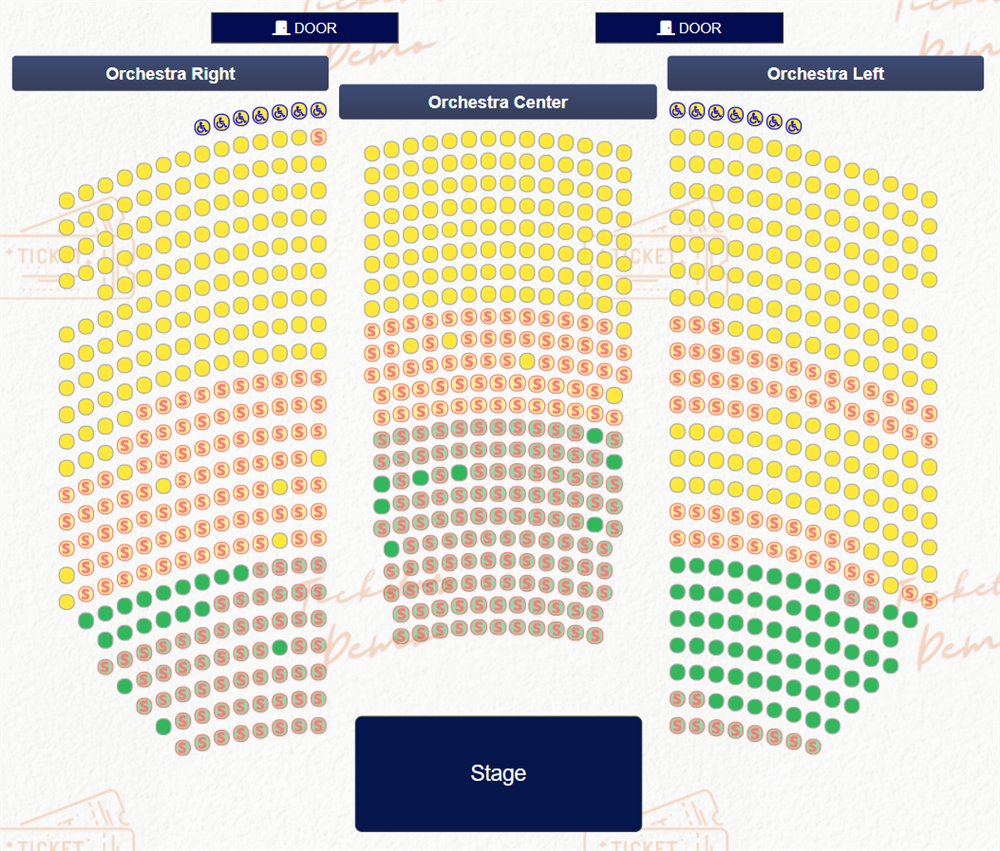
-
Arranging seats around tables in the seating chart designer
Feb. 09 2024
If you are using "Tables With Seat Numbers" in the seating chart designer, you can now click on the gear icon and select to arrange the seats around the table. You can use this feature with your existing venues as well. If the seats are not that organized, go to the seating chart designer for the venue, click on the gear icon for the table and select to arrange the seats.

Also, "Tables without seat number" are enhanced to have a more appealing look and to show the status of each seat and availability of seats in the table.
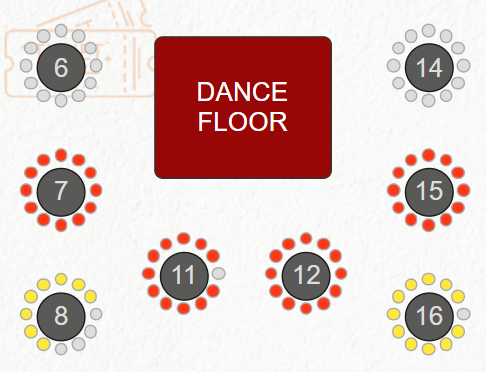
-
New article: How Ticketor Delivers a Smooth and Satisfying Shopping Experience
Feb. 07 2024
Ticketor strives for best and easiest buyer experience. Read this article on some of the creative methods we have been using to achieve this goal.
-
(Important - Please read) Enhancement to sales by agents and store credits
Dec. 11 2023
Background:
Your administrators and sales agents can sell tickets to buyers over the phone or in-person, using the POS (Point of Sales) page or the regular checkout process. During the checkout, if the buyer's email address and name is provided, a user is created in the system with those information, or if there is an existing user with the same email address, that user is being used as the buyer.
If no email address is provided, the system uses a user with the name of "Retail Buyer" as the buyer.
Before this enhancement, all the sales by agents showed up in the agents' account / history and not the buyer's. Meaning that the buyer could not see the sale, invoice, or tickets in their account and could not manage them.
Similarly, if a sale that was made through an agent was refunded toward "Store Credit", the store credit would go to the original agent who made the purchase and not the buyer. The same agent could use the credit to make a different purchase, not the buyer or a different agent.
Enhancements / What is changing:
This enhancement is done to significantly streamline this process without affecting the user's balances.
- With this enhancement, all the sales / returns made by the agents (in the past or future), will show up in the buyers account and their history and not the agent's history. However, agents have access to see the buyer's history.
- Any refund toward Store Credit, AFTER THIS ENHANCEMENT, will go to the buyer's account and not the agent's account.
- On the checkout page or the POS page, when the agent pulls up a buyer by entering the buyers email address or looking them up by name or phone number, the system pulls in the buyer's balance and the agent can use that balance toward the buyer's purchase.
- To ensure backward compatibility and to make your users' balances unchanged before and after this enhancement, for any balance-affecting transactions that were done by agents before this enhancement, a balance transfer is recorded automatically in the system and viewable in the users' history, that transfers the balance from the buyer to the agent.
In short, your user balances stay the same before and after this change. However, going forward, all the store credit goes to the buyer, and the buyer's store credit can be used by the agent.
-
API & Developers: Zapier Integration
Nov. 13 2023
Zapier is a product developed by Zapier Inc. that allows end users to integrate the web applications they use and automate workflows.
Zapier allows you to integrate Ticketor with thousands of other systems and sites that are supported by Zapier.
We at Ticketor strive to provide all the features that you may need in an integrated, single solution so you can satisfy all your requirements in a very well-integrated manner and dealing with only one company, without the hassle of integration and dealing with constant changes. Features such as marketing, newsletters, customer relation, reviews and reputation management, content management, store, bar / restaurant / concession, donation collection and donor management, website builder etc.
However, if you still need solutions that are not available at Ticketor, you can use Ticketors Zapier app to integrate with thousands of other apps.
You can configure Zapier to take some actions when a new event happens in your Ticketor site; events such as new user sign up, new sales, new payment, new donation, ...
Learn more at the new developer's portal at Control Panel > Help & Support > Developers & API > Zapier
-
API & Developers: Webhooks
Nov. 13 2023
A webhook is a software hook that sends data and executable commands from one application to another over HTTP. Webhooks are triggered by an event in a source system and sent to a destination system, often with a payload of data.
You can create webhooks to execute and notify and send information to your other applications, when something happens in your system such as a new user signup, a new sale, a new donation or a new payment.
Learn more at the new developer's portal at Control Panel > Help & Support > Developers & API > Webhooks
-
Donation campaigns with goal, progress gauge and recent donors
Oct. 21 2023
Donation pages / items can now optionally have a defined goal and the system shows the progress and optionally a gauge with customized colors, showing the goal progress.
Social media, email, and SMS share icons are also added to the donation / campaign pages.
Optionally, the system can show the abbreviated name of the recent donors and their donation amount.
These features are the new additions to the existing features, such as one-time or monthly donations, pre-set and custom donation amount, option to cover the donation cost by the donor, automated donation receipt optionally with a tax-id and signature, and donor management.
Click here to see and try a live donation page with defined campaign goal.
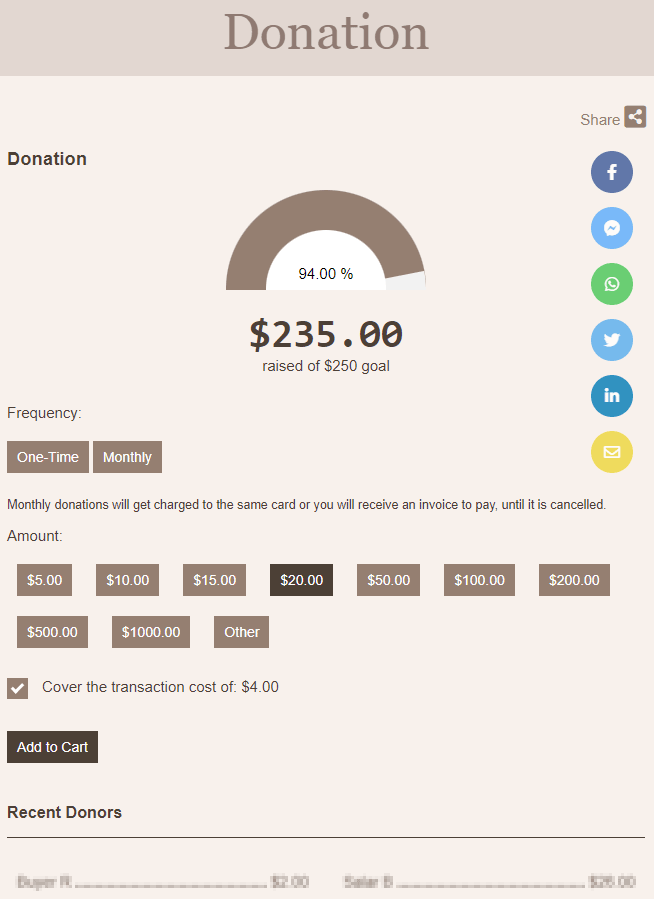
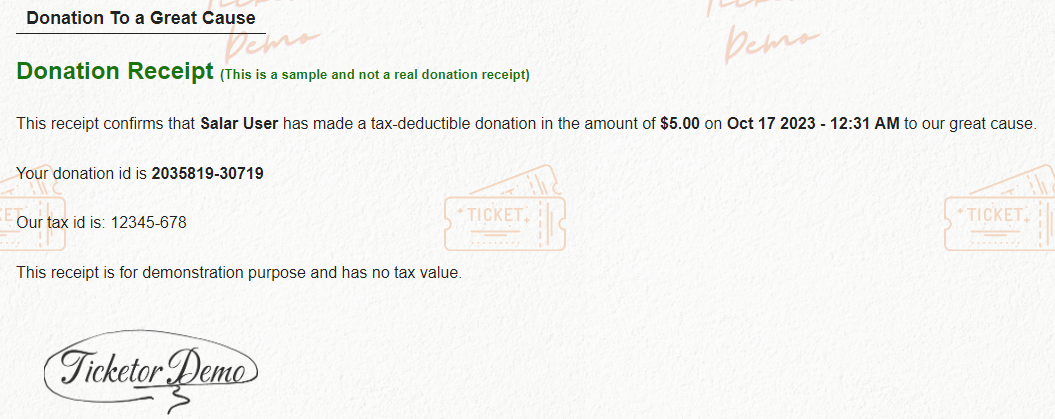
-
Enhancement to the "contact us" page and who will receive the contact emails
Oct. 21 2023
Contact-us pages can now be set to send the contact emails to certain designated admins or other email addresses. This allows you to create multiple contact-us pages for different purposes, with different titles and descriptions and have the emails sent to different staff or departments.
Also, you can set what sections of the contact us page, such as FAQ section, contact form, or social media contacts to be visible on each page.
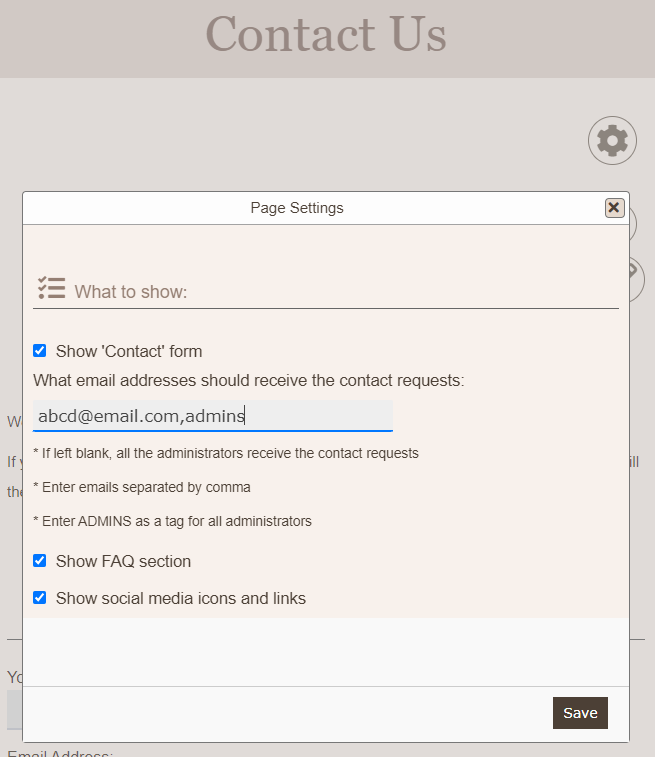
-
Accepting Other Payment Methods Such as Zelle, Venmo, charging with an external credit card reader, etc. at the Point of Sales (POS)
Oct. 05 2023
Admins and sales staff who sell tickets at the POS, depending on their permission level, may accept other (non-credit card) payment methods. Cash is available as an option; however, you can offer other options such as check, money transfer services such as Zelle, Venmo, Wise or bank transfer, or charging using an external card reader or payment processor.
Since for non-credit-card methods you have to trust the sales staff that they actually process the charge in cash or using an external method, these options only show up for the staff with the permission to sell in cash and other external methods.
You can set the available external payment method options in Control Panel > Account & Settings > Payment Processor > Point of Sales (POS) tab and the administrators and sales agents, who have the permission to sell in cash or external payment methods, will see the option in the POS page.
-
Zelle, Venmo, Bank Transfer, Cash Payment, Other Payment Methods for online buyers
Oct. 04 2023
Besides or instead of the standard credit card payment methods, that can be cleared immediately, you can optionally allow the buyers to pay using any other method. You can allow the buyers to pay using any money-transfer service, such as Zelle, Venmo, Wise, Standard bank transfer or even paying cash at a retail location.
Why offer these payment methods
• Some of these methods have lower or no processing fee
• Some of these methods do not allow charge-backs (disputes)
• If you are offering service in a country that credit cards are not very common or none of our supported payment processors offer service in that country
Check out Control Panel > Help & Support > Help & Instructions > Zelle, Venmo, Bank Transfer, Cash Payment, Other Payment Methods: for more information.
-
Phone number validation and international phone numbers
July 26 2023
All phone numbers are now collected and stored in standard format with the country code. Phone numbers are also validated to make sure they have correct format, correct number of digits and valid area codes. It will help you keep cleaner database of your users.
-
Advanced targeting and filters for mailing list recipients
Jun. 22 2023
You can now target your newsletters to people who have purchased certain events, such as certain category of events, certain date-range, or events by certain organizer.
One use-case is that by setting meaningful categories on your events, you can group your audience by their interest or location. For example, you can have interest-based categories such as "Comedy", "Concert", "Conference" or location-based categories such as "Los Angeles" or "New York" and then send your newsletter to all audience who have purchased tickets to an event in Los Angeles, or have purchased tickets to a comedy event.
-
Additional user permissions
Jun. 21 2023
1- Non-admin users with special permissions (sales agents, gate controller, event organizers) can be set to require permission from the administrator when they try to log in to a new device. This is useful if you want to limit your staff access to certain computers
2- Sales agents can be set to be required to confirm their password before every sale for additional security
-
Auto-Renewable Season Passes / Memberships
Jun. 19 2023
Season passes / memberships can now be set to auto-renew. The renew may be set to happen to the same season pass / membership, or it may renew to another season (next season). Renewing to the same membership is useful for cases like long-running classes with monthly membership or membership to a gym or museum. Renewing to the next event can be used for theatrical or sports season passes that the pass renews to the next season or next year pass.
If the buyer pays with a payment processor capable of storing the buyers credit card for recurring purchases, currently Stripe & Square, the buyer's card will be stored in Stripe and the renewal tickets will be charged to the same card. However, if you are using other payment processors, or the card on file gets declined or is expired, reservation will happen and the amount is invoiced to the buyer. As soon as the buyer makes a payment for the invoice through the link provided in the invoice, the tickets are released to them.
-
New report for checkout questions
May. 05 2023
Billing address and billing phone number can now be included in the Sales Report at Control Panel > Reports > Sales & Invoices
Also billing address, billing phone number and checkout (per invoice) questions is added to Sold Merchandise / Donations report at Control Panel > Reports > Sold Merchandise
-
Flexible prices (pay as much as you want)
May. 3 2023
Flexible prices, also known as 'Pay as Much as You Want', with optionally a minimum price is now added and is a perfect tool for non-profits, galas and donation-based events. When creating your Price Levels or Price Variation, set the 'Face Price' to the minimum accepted price, optionally zero, and tick the "Flexible Price" checkbox.
-
Cart validation warning for sales staff
May. 3 2023
Your price levels may be set to require minimum or certain number of tickets. For example, your COUPLES tickets must always be purchased in pairs. However, sales staff can always override these rules. With this added feature, your staff will see a warning in the shopping cart if the requirement is not met, but they can still ignore the warning and continue to the sales.
-
New report for checkout questions
Apr. 17 2023
Checkout (per invoice) questions can now also be reported in Control Panel > Reports > Sales & Invoices
-
Event renewal period
Apr. 04 2023
An option is added to the Events' "Availability & Restrictions" section, that allows you to limit the sales only to the buyers who purchased a certain previous event, such as the last year event.
This option allows you to have a renewal period when repeating buyers or members can buy their tickets first, and optionally choose the same seats as the previous event, and later you can open up the sales to the public to purchase remaining tickets.
You can also set that during this period, the buyers can only purchase the seats they purchased last year or the seats that were not sold to other members.
You can also limit the sales to only the buyers who purchased their tickets last year up to a certain date, usually end of last event's renewal period.
-
Deschedule scheduled newsletters
Mar. 31 2023
Newsletters, text message campaigns and push notification campaigns that are scheduled for a future date can now be deschedulled and deleted from the queue from the same Control Panel > Events & Venues > Mailing List page.
-
Filter upcoming events pages and store pages by category or event organizer
Mar. 30 2023
Upcoming events page, the page that lists all your upcoming events, can now be filtered by an event category or by the event organizer. Which means you can have multiple upcoming events pages for different event organizers / departments or for different category of events.
Store page, the page that lists all your items, food or drink for sale, can now be filtered by the event organizer. Which means you can have multiple store pages for different organizers / departments.
To set the filter, go to the upcoming event page or the store page and click on the GEAR icon.
-
Sign In / Sign Up with Google
Mar. 30 2023
You and your users can now use Google Sign In button, to easier sign in to their account or sign up for an account on your site.
-
Set the minimum or legal age to agree to your terms and make a purchase
Mar. 22 2023
When a user signs up on your site or makes a purchase, they need to consent that they are over a minimum (legal) age and that they agree with your terms. The minimum age may be different for different regions or purposes and can now be set in Control Panel > Account & Settings > Site Settings > Options tab. The default value is 18.
-
Set the fee percentage for the donation cost coverage
-
New beautiful, modern themes and designs
Mar. 09 2023
Over a dozen new, modern, beautiful themes have been added. Update your design and significantly improve the look of your site in a couple clicks. Try them out here or go to Control Panel > Account & Settings > Design.
- Themes are fully customizable, so use the designer tool to change pictures, colors or styles.
- Use drag & drop to resize your logo and top navigation menu so they look good and don't wrap to a second line.
- If your logo is not transparent and has background color, you can simply remove the background color using online tools such as www.remove.bg
- If you don't like the change, simply revert the changes while you are still in the designer tool.
-
Videos for merchandise
Feb. 02 2023
You can now add YouTube or Vimeo videos to your merchandise and food or drink along with pictures. If you have a video of your merchandise, simply upload it to YouTube and add it to your merchandise Pictures & Videos tab.
-
Order preparation page
Feb. 01 2023
Order preparation page is the page that automatically pulls and shows orders as they are placed and is usually used by your bar / kitchen staff or shipping and delivery staff. They can have a tablet or computer and browse to this page. As orders arrive, they will see the items and can prepare them. They can set the status of each item to "Processing" or "Completed". The items are color-coded by their status to be easily identifiable.
Order preparation page can be accessed from the control panel or the actions menu in each store. While the order preparation page in control panel lists all orders by default, the order preparation for each store only lists the items in that specific store.
-
Tip (gratitude) for food and beverage
Jan. 27 2023
Merchandise can now be marked to ask for tip. When buyers try to purchase items that are eligible for tip, the system asks for the optional tip amount, and offers pre-selected amounts as configured in your site settings. Your staff can also add tip at the point of sale.
-
Merchandise / Gift cards replication
Dec. 22 2022
You can now replicate your existing merchandise or gift cards to create new ones.
-
Customizable call to action to shop merchandise
Dec. 22 2022
The word "Shop" that is shown on your store page for each product can now be customized per merchandise, food, or drink and can be replaced with more suitable word like "Order"
-
Separation of menu and navigation on mobile devices
Dec. 22 2022
Menu items and nav items (your pages) are now 2 different menus on mobile which makes navigating your site on mobile even easier.
-
Merchandise categories
Dec. 19 2022
Merchandise and gift cards can now be categorized into as many categories. Each "Store" page can be set to pull merchandise from multiple categories. This allows you to better categorize the merchandise and gift cards and allow the buyers to filter by category.
Private categories can be used to streamline your operation and order handling and shipping. For example, all food orders can be handles by kitchen, all drinks can be handled by the bar and all gift shop items can be handled by the gift shop.
-
"Private" merchandise, gift cards and categories
Dec. 19 2022
You can now mark your merchandise as private so only you and your staff can view and sell them.
-
Enhancements to the look and settings of the list pages including "Event List" page, "Store page", and "Photo Gallery" page
Dec. 19 2022
Go to the page and click on the gear icon. There are plenty of settings added that allow you to customize the look of the page as well as hide / show certain elements. You can make the Gallery Cards same size or, you can choose the default view of the events page.
-
Combining delivery fees for local delivery
Dec. 07 2022
If you deliver food, drink or merchandise locally, you probably want to charge a flat delivery fee per order, no matter how many items or how many different types of items are ordered. As an example, a pizza or restaurant delivery service may offer a flat delivery fee within 10 miles no matter how many pizzas you order or if you also order a Pepsi. To handle that, delivery methods and their fees can now get combined across several items. Check out Control Panel > Account & Settings > Delivery Methods to use this option.
-
Local delivery within the venue
Dec. 07 2022
Delivery method questions allow you to create local (within the venue) delivery methods, which is specifically useful for food and drink delivery.
The delivery questions can ask the buyer where in the venue their order should be delivered. This allows the patrons to order food and drink on their phone, pay for it using a credit card, and have your staff deliver it to their specific location within the venue.
You can have dropdowns or text questions so that the buyer can choose their specific location. Here are some samples:
Delivery within the Theater: A dropdown question that allows the buyer to select their "Section" followed by two textboxes for their "Row" and "Seat" number.
Delivery within a restaurant or a table-style event: A dropdown question that allows the buyer to select their "Table Number".
Delivery within a resort, trade show, conference or larger venues: You can mark different areas of the venue with some names, letters or numbers, and optionally have signs with a QR code that takes the buyer to your store page in the area. Then in the delivery questions you can have dropdowns so the buyer can pick the delivery location. Some sample of delivery locations could be: Lounge ABC, Conference Room 123, Jacuzzi, Pool, Booth 123, Room 123, Tennis court, ...
Check out Control Panel > Account & Settings > Delivery Methods to set up delivery methods and go to Control Panel > Events & Venues > Merchandise to create new items for your store.
-
Custom delivery methods / Delivery methods question
Dec. 07 2022
Questions per delivery method: You can now associate questions with delivery methods the same way that you associate questions with the events. The buyer will get to answer and the required and optional questions on the checkout page if they select that delivery method. This feature allows you to create custom delivery methods such as delivery within the venue for food and drink delivery. You can ask "Where the order should be delivered?" with options for the buyer to choose certain section / row / seat withing the theater or certain table withing the restaurant or certain area within a venue or resort such as the Pool or Jacuzzi or the Meeting room or Certain room number. Check out Control Panel > Account & Settings > Delivery Methods to use this option.
-
Delivery methods for merchandise
Dec. 07 2022
You can now select what delivery methods apply to each merchandise / food or beverage. It allows you to have delivery methods at different costs for different merchandise. The buyer can choose between offered delivery methods for each merchandise at the checkout.
-
Adding multiple pictures for products in your store
Dec. 04 2022
You can now add multiple pictures per merchandise in your store and the users can view the pictures and zoom into them to better see the details.
-
Addition of French Language
Dec. 02 2022
Your site can now also be available in French besides English and Spanish.
To add French language to your site, use the Control Panel > Account & Settings > Site Settings > Languages or click here. You can select the languages that your site is available at, as well as your site's default language.
-
Enhancements to Store feature to make it great solution for your gift shop, concession, restaurant, bar, food delivery and online merchandise sales
Nov. 2 2022
In the coming weeks, we are releasing significant enhancements to the "Store" feature to make it a great solution for all your merchandise sales including the gift shop, concession, restaurant, bar, food delivery and online merchandise sales. The features and enhancements are going to be released in phases and will be announced in the "What is new" section.
Here are some of the use-cases we are considering:
Gift-shop
- Point of sales and online sale of the gift shop items and merchandise
Concession / Bar / Restaurant
- Point of sales for your concession booth or bar for face-to-face order
- Ability to order food or drink on the phone and ask it to be delivered to certain location in the venue such as certain seat in the theater or certain location by the pool
- Ability to order food or drink on the phone and pick up at certain booth
- Ability to order food or drink online and ask for delivery or pickup
Online Store
- Sell any type of merchandise online and offer shipping or pick up
General Enhancements
- Ability to add multiple pictures and videos to merchandise
- Flexible and enhanced delivery methods and delivery fees as well as option to deliver to specific location within the venue
- Questions to be asked for merchandise, similar to the current functionality for the events
- Questions to be asked for delivery methods. Such as "What section / row / seat or what area do you want the drink to be delivered to?"
-
New tutorial videos on design, adding pages and content and integrating Ticketor to your sites
-
Business Opportunity: Ticketor White-Label Platform
Sep. 15 2022
This video and article are for individuals and businesses who wish to offer ticketing and box-office service to other event organizers or venues using Ticketor Platform.
Ticketor platform allows you to own a white-label, branded, website, where event organizers can sign up and get a ticketing website, just like Ticketor’s clients but under your brand and your pricing.
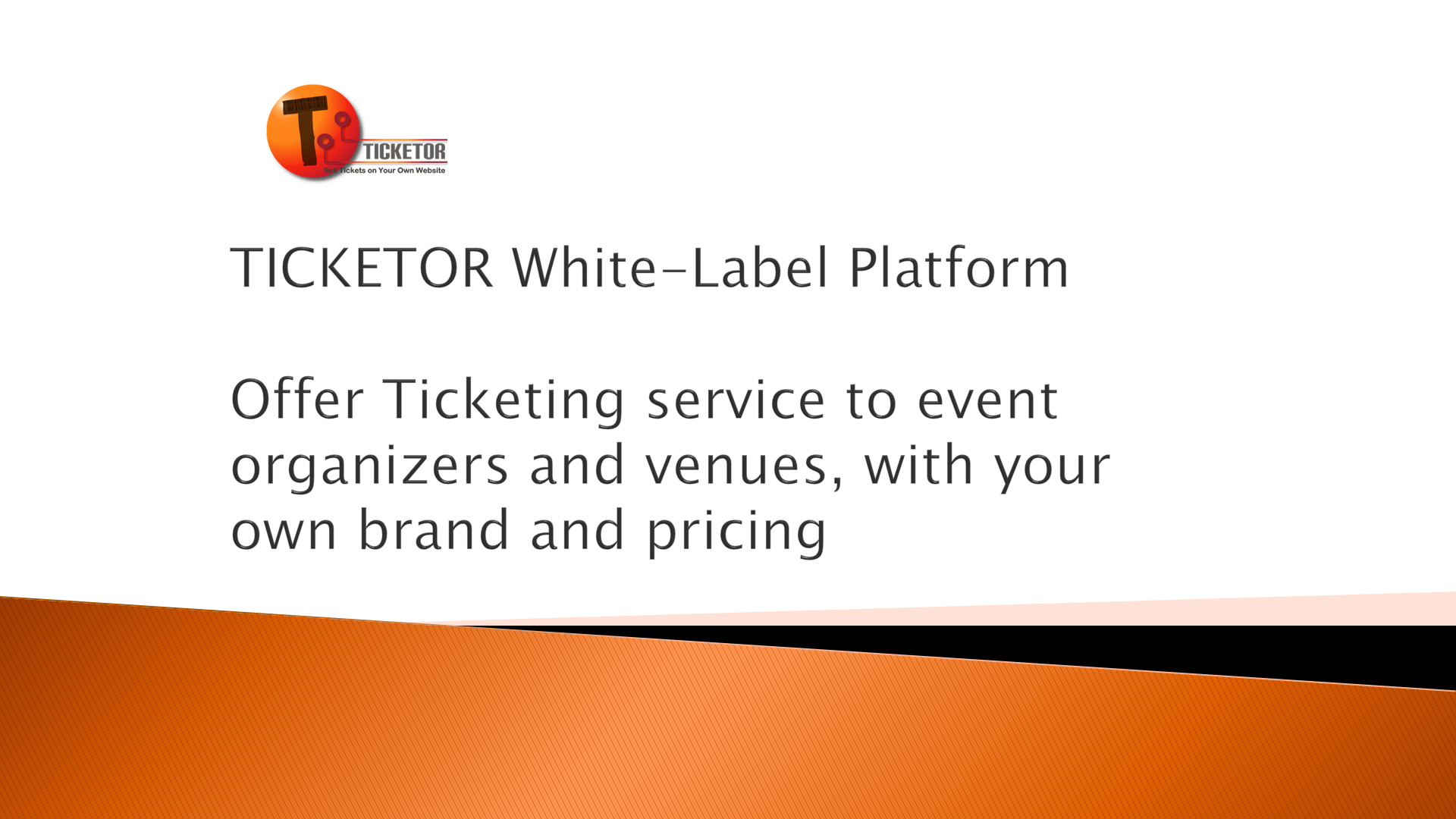
Check it out here
-
Create beautiful landing pages and content
Sep. 14 2022
New controls are added to the richtext editor that allow you to create beautiful landing pages and content, with animation effects.
Check out the "Templates" icon in the toolbar for some template sections that you can use and customize for your pages.
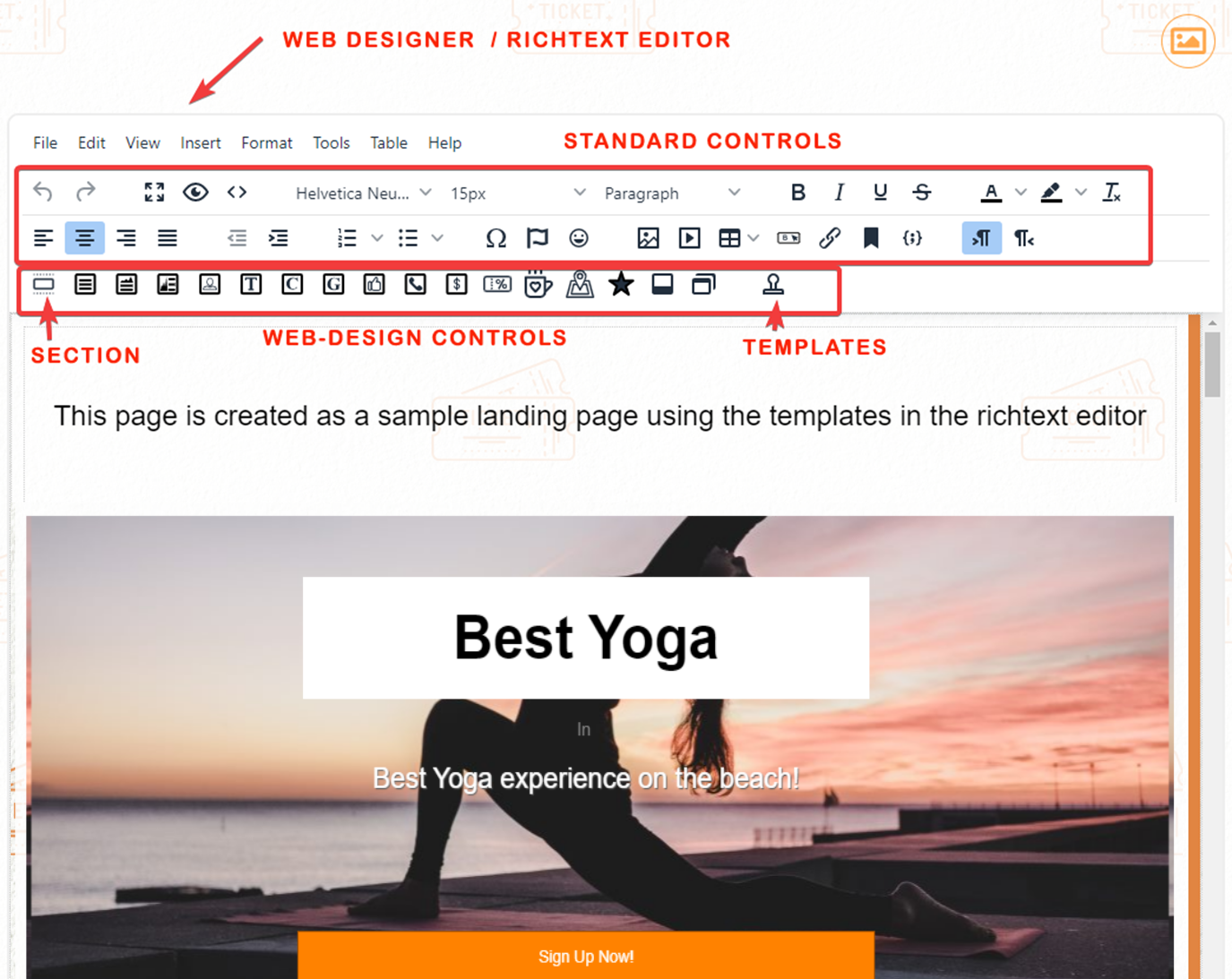
Check out a sample page that demonstrates some of the capabilities here
-
Monthly Donations (requires your action)
Sep. 12 2022
Your donations pages can now ask for one-time or monthly donations. If a donor selects the monthly donation, the same amount will be billed to the donor every month, until they cancel. If you use a Stripe or Square payment processor, the donor's card will be stored securely in your Stripe account and will get automatically charged every month. If any other method of payment is used, the total amount will be invoiced to the donor every month.
To allow monthly donations, edit the donation from the donation's page and set the option.
-
Covering the cost of donations by donor (requires your action)
Sep. 12 2022
You can now add an option to your donations so that the donor will be asked if they want to cover the approximate cost of the donation. If they tick the box, the donation amount will be effectively increased by 7% + $1 which is more than enough to cover your donation cost.
To set this option, edit the donation from the donation page and set the option.
-
Google Tag Manager for Analytics
Aug. 28 2022
We now support the new Google Tag Manager (Gtag) used in Google Analytics. To use it or to upgrade your Google Analytics integration, use Control Panel > Account & Settings > Site Settings
-
Square Payment Processor and Card Readers
-
Email address management
July. 24 2022
You can now manage your business email address from Control Panel > Account & Settings > Site Settings > Emails. You can choose who receives the emails sent to your business address and if you use the site on your own domain, then you can add additional email addresses for your departments or individual staff.
-
Scheduled newsletters
July. 5 2022
Newsletters can now be scheduled to be sent out at certain time
-
Buyer tickets tag in the newsletter
Jun. 30 2022
You can now add a tag in your newsletter email body that will get replaced by the buyers tickets.
-
Screenshots and pictures in chat
Jun. 08 2022
You can now take/send screenshot or paste images in chat.
-
Season passes for multiple instances of a recurring event
May. 31 2022
Up to now, when you added a recurring event to the season pass, they buyer could have redeemed their pass for one and only one instance of the recurring event.
Now you can set up the season pass so that it accepts multiple instances of the same recurring event. This feature can be used with the maximum number of usage to limit the ticket.
Note: A single pass cannot be redeemed for the same recurrence more than once.
Example use-cases:
- You may have a recurring class and the pass gives you access to 10 sessions.
- You may implement admission to an attraction or museum and create unlimited passes that can be used any day for a year or can be used up to 10 times.
- You have a theatrical season with multiple shows and each show is a recurring event. However, you want to give the pass holder the flexibility to attend their favorite show more than once and potentially skip a show that they are less interested in.
-
Limited (flexible) season passes
May. 31 2022
You can now create season passes that can redeem for maximum certain numbers of tickets. For example, if you have 10 events in a season, you can create a season pass that can be redeemed up to 5 times and so the buyer can choose up to 5 of the 10 events available in the season pass to redeem the pass for.
It gives you flexibility to create season passes at lower prices.
-
Create beautiful web pages: Addition of common web controls for your web and email designs
May. 12 2022
The richtext editor is now enhanced significantly to allow you to design beautiful pages. Common web controls are added to richtext editor toolbar including Section, Cards, Coupons, Pr5ice Table, Icons, Star Ratings, Social Media Cards, Contact Us Card, Google Map Card, ...
Add a Free-Form page or use the richtext editor on any page. Then add a "Section". A section is a full-width strip, with optional background color or picture, that may contain other elements or cards. Add cards inside a section so that you can have multiple cards side by side. A page is usually made up of multiple sections, stacked vertically on top of each other.
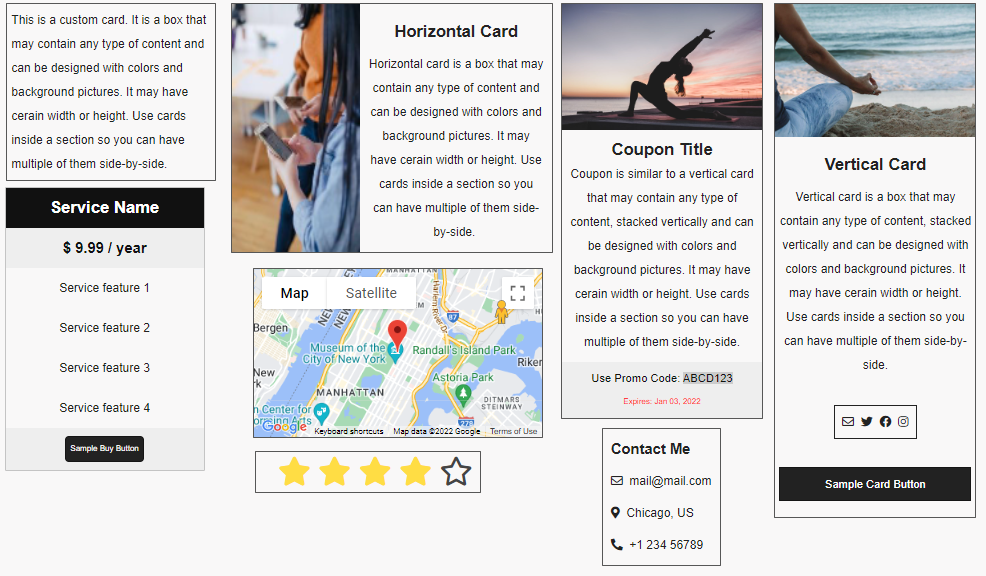
-
Email Signature
Apr. 27 2022
You can now add Email Signature to all the outgoing emails. Design your email signature using the richtext editor at Control Panel > Account & Settings > Edit Emails & Confirmations. Note that this is in addition to the Email Footer picture that is set in the designer.
-
Center or adjust the logo and top nav relatively
Apr. 25 2022
Using the Designer Panel > Layouts, you can now adjust your logo and top nav in the center of the page or relative to the left or right of the page or module.
-
Expiration dates for gift cards
Mar. 25 2022
You can now set expiration dates on gift cards that you sell. You set how long the gift cards will be valid after purchase and the expiration date is set accordingly based on the purchase date.
-
Automated donation receipt in the confirmation email / page
Mar. 25 2022
You can now add a donation receipt to each donation and as soon as the donor / buyer makes a donation on your site, they will receive the receipt as part of their confirmation page and confirmation email.
Edit each donation from Control Panel > Events & Venues > Merchandise / Donations and set the "Donation Receipt" field. The field may include tags that will get replaced with the donation amount, donor name, donation date, donation id, etc.
-
After Purchase Notes for merchandise / gift cards
Mar. 25 2022
You can now add an optional "After Purchase Note" for merchandise and gift cards. It will appear on the confirmation page and confirmation email for buyers who purchase that product or gift card.
Edit the merchandise / gift card from Control Panel > Events & Venues > Merchandise / Donations and set the "After Purchase Note" field.
-
Selectable merchandise, gift cards and donations on the POS page
Mar. 20 2022
Selling merchandise, gift cards, and donations on the POS is now easier and you can just click on the item to add them to the cart without searching. You can still search merchandise by name, code or barcode if you have many items.
-
Added "Maximum number of usage per user" to Promotion Codes and Coupons
Feb. 28 2022
You can now specify the maximum number of usage per user (email) in the coupon / promotion code configuration.
-
Adding Promotion Codes and Coupons To the URL
Feb. 07 2022
You can add the promotion codes to any URL of your site to make it automatically apply on the checkout page. Simply add the query string coupon=[the promotion word] to your URL.
This allows you to create links or even QR codes with certain promotion.
-
Create QR Codes for event URL
Feb. 07 2022
You can now create QR codes for your events or pages. Edit the event and from the promote tab, click on the QR code icon next to each url. Similarly, go to the Pages and Navigations settings to get QR code for your pages.
-
Introducing Ticketor White-Label Platform
Jan. 01 2022
Ticketor's Platform is for individuals and businesses who wish to offer ticketing and box-office service to other event organizers or venues.
Ticketor platform allows you to own a white-label, branded, website, similar to Ticketor.com, where event organizers can sign up and get a ticketing website, just like Ticketor’s clients but under your brand and your pricing.
Check out this article and video to learn everything about Ticketor Platform.
-
Price Variation Colors
Jan. 17 2022
Price variations can now have a different color than the price level. For example, adult tickets can be red, and kids tickets can be blue.
-
Change the term "Service Charge"
Jan. 11 2022
If you need to change the term "Service Charge" to something different such as "Facility Charge", "Processing Fee", etc., you can now change it from Control Panel > Account & Settings > Site Settings > Language Tab. It will affect all areas visible to the buyers.
-
Edit your site footer
Jan. 11 2022
You can now edit the content and design of your site footer. The design and colors can be set in Control Panel > Account & Settings > Design and the content can be set in the Control Panel > Account & Settings > Edit Content Section .
-
Add support for PayTabs payment processor and Arabic countries
Jan. 03 2022
Clients based in KSA, UAE, Kuwait, Oman, Egypt, Iraq and Jordan can use PayTabs payment processor to process credit cards in their local currency and using their own local banks.
-
Build More Beautiful Seating Charts
Dec. 14 2021
Seating chart designer is now improved to allow you to upload images, choose fonts and font sizes and add icons to your seating chart. You can also use it to add background picture to the whole seating chart.
To use this feature, go to the Seating Chart Designer tool for a venue, and add new "Shape/Stage/Title" or edit an existing one.
-
Word-Of-Mouth Marketing (Share & Earn)
Dec. 08 2021
Convert buyers to promoters and make them come back.
Best way of promoting your events, is to ask buyers to invite their friends for a small incentive.
If Word-of-Mouth marketing is enabled, buyers will be provided with a trackable link that they can share with friends and post on social media.
If their link is used to purchase tickets, they receive some commission as store credit, that they can use for further purchases.
It also ensures that they will come back and purchase your future events to use their collected commission.
Activate and set it up in Control Panel > Account & Settings > Site Settings > Mailing List and Marketing
-
Ability to Change Sales Questions' Answers
Dec. 03 2021
Now administrators and sales agents can change / update the buyers answers to the sales questions. Simply view the invoice and click on the edit icon next to the question responses.
-
Ability to Control All Colors from the Designer Tool
Dec. 01 2021
Added more features and controls to the designer tool to make sure you can easily have full control over your website designs and colors
-
Undo and Redo in the Designer Tool
Nov. 18 2021
You can now use undo / redo functionality when designing your site.
-
Event Organizer Donations and Donation Management
Nov. 08 2021
Event organizer field is now added to donations. Which means organizers can have their own donation causes. Also donations can now be edited and managed from the Control Panel > Events & Venues > Merchandise / Donations page.
-
Multi-channel Marketing Using Text (SMS/MMS), Push Notification and Email
-
Ability to block users
Oct. 22 2021
Now you can block certain users from signing in and purchasing tickets. To block a user, use the User Manager.
-
Important update on printing thermal tickets
Oct. 4 2021
Chrome, Edge and some other browsers have made changes that blocks the website to print to the thermal printer. Go to chrome://flags/#block-insecure-private-network-requests and DISABLE the flag "Block insecure private network requests." to make the printer work again.
-
Invoice Search functionality in the POS page
Sep. 12 2021
A "Magnifier" icon is added to the top of the "Shopping cart" area of the POS page that allows you to search and pull up the previously sold invoices. You can search invoices by buyer name, email, phone number, confirmation number, invoice number, barcode, event, etc. It provides a quick way to perform customer support at the POS, deliver will call tickets, re-print tickets, exchange or return tickets or make any changes to the invoice.
-
Print question answers on the ticket
Sep. 12 2021
A setting is added to the "Questions" area of the event that allows you to choose to print the answers to the questions you ask from the buyer, such as choice of meal or attendee's name, on the ticket.
Previously, these questions only showed up on the invoice, in the reports, and in case of SMS tickets, in the SMS.
-
Events that can only be purchased using a season pass or as part of a package (bundle)
Sep. 12 2021
You can now add new restrictions to the event.
1- You can only make tickets available to season pass holders / members. Meaning that buyers cannot buy tickets for the event unless they have a season pass or membership.
2- You can make tickets only available as part of a package or bundle. Meaning that buyers cannot buy single events and they must buy all the events in a package (bundle)
Obviously, these restrictions can be removed at any time.
To apply these restrictions, edit the event and from the Details tab, use the "Availability and Restrictions" section
-
Limitation on maximum number of tickets to purchase, now applies on the recurring event as well
Sep. 12 2021
If you use the "Limit the number of tickets per user (email)" feature on a recurring template to limit the maximum number of tickets that a user can buy, now it also applies on the recurring event level. Meaning that user can buy up to the maximum allowed tickets for the event or any recurrences of the event.
-
Frequency in the Events & Merchandise reports
Aug. 31 2021
Now you can pull the events and products report as monthly, weekly or daily to find out how the sale for all or specific events or merchandise is progressing.
-
Page title, description and short (friendly) URLS
Jun. 29 2021
New fields are now added to the pages in Control Panel > Account & Settings > Pages & Navigations. You can add new pages or edit the existing ones and set the page title, description, a friendly URL or other header tags. It will help you with your site SEO as well as creating short links for your users.
-
Significant Improvement to Event-Related Reports
Jun. 27 2021
We have introduced an "Advanced Event Selector" module to the "Event" filter in event-related reports that allows for selection of multiple events, all recurrences of a recurring event, events in certain venue, category or by certain event organizer.
Check out "Sales and Invoices" report, "Event Statement", "Event Audit", "Sold Tickets" or "Events and Products" reports and select "Advanced Search" from the "Events" filter. .
-
Event Organizer Sign Up Page
Jun. 21 2021
A new page type is added to Control Panel > Account & Settings > Pages & Navigations of type "Event Organizer Sign Up". Add a page of this type to your page and use the page's settings to select an existing event organizer as "Template Event Organizer". Now users can sign up on your site and become event organizers with the same permissions and rights as the template event organizer and can start creating events right away.
You will receive an email notification whenever an event organizer signs up or whenever an event organizer creates a new event.
-
Short (friendly) URLs for events
Jun. 08 2021
You can now specify a short (friendly) URL (address) for your events. The address will look like [YourSiteAddress]/[TheEventShortName]. You can edit the event and set the short url from the details tab.
-
SMS (Text) Delivery (US & Canada)
Jun. 07 2021
Buyers in US and Canada can now choose to receive their tickets by SMS (Text) in addition to the email. The buyer will receive 1 text per ticket and can easily forward them to the members in their party. There is a small cost associated with SMS delivery that is paid by the buyer. 90% of the cost is passed to Ticketor to cover the SMS service and the remaining 10% is for you. However, you can create new delivery methods for SMS delivery and charge more.
-
Transfer invoices between customers
May. 27 2021
You can now transfer invoices between customers from the invoice.
-
New report: Events & Products
May. 21 2021
This report gives you a snapshot of all your sales in a certain period of time for each event or merchandise. View total number of sold / returned tickets as well as total amount per event or merchandise for a specific period of time.
-
Set event organizers service charge to fix amount plus a percentage
May. 12 2021
If you create event organizer who can create events by themselves, but you set the amount of service fee they should charge, you can now set a percentage plus a fixed amount. For example, you can fix their service charges to 5% + $2
-
Stop important emails from going to spam folder
Apr. 12 2021
All emails originated from Ticketor or your Ticketor site including customer inquiries, sales confirmation, etc. now include a hidden keyword in the body. Create filters or configure your email client to not send emails with this keyword to Spam folder or mark them as important so you don't miss client communications. Check out Control Panel > Help & Support > Help & Instructions > Use Your Ticketor Email Address(es) for more information.
-
Cash Registers / Clock in - Clock out functionality
Apr. 10 2021
You can now define 1 or more cash registers from Control Panel > Box Office > Cash Register. Sales Agents can Clock in / clock out to cash registers from Control Panel > Box Office > Clock In / Clock Out.
You can report cash registers and their balances from 'Control Panel > Reports > Cash Register' and clock in / out activities from Control Panel > Box Office > Clock Ins
You can also force the agent to clock in to a cash register before selling in cash by setting the "User must clock in and get associated with a cash register to sell in cash" in the User Manager
-
Share in WhatsApp and Facebook Messenger
Mar. 10 2021New options are added to the 'Share' functionality. Visitors can now share events to WhatsApp and Facebook Messenger in addition to Facebook, Twitter, LinkedIn and Email.
-
Invoicing / Sending Invoices
Feb. 22 2021You can now sell tickets or merchandise and invoice it to the buyer from the POS page. The buyer, receives a confirmation email, WITHOUT tickets, with a link to pay the invoice. They can click on the link to make a payment or they can make a payment in-person at the point of sale. As soon as the invoice is paid, they will receive the link to access or print their tickets.
-
Membership / Season passes that expire in certain period after purchase
Jan. 21 2021Now you can create memberships / season passes that expire in certain period, like 1 year, after purchase. It allows you to create long running memberships that can run for several years but each pass/membership is only valid for certain period after purchase.
-
Membership / Season passes with partial discount
Jan. 12 2021Now you can create memberships / season passes that give partial discount for example, 50% off or $10 off. The discount can be different for each event that is covered by the pass. So you can have events that are fully covered by the membership / pass and events that are partially covered.
-
Change the buy tickets page
Jan. 12 2021The buy tickets page by default reads 'Tickets'. You can now edit the event, season or package and change the text.
-
Choose event type and genre
Jan. 12 2021You can select the event type and genre when creating or editing an event that helps us better understand and promote your events.
-
Increase the limit of number of tickets per invoice
Jan. 12 2021Using the POS page, you and your sales staff can now sell up to a 1000 ticket per invoice. Previous limit was 100.
-
Tax and Code (Barcode) added to merchandise
Dec. 27 2020New tax and barcode fields are added to merchandise. With the barcode field, you can easily scan the product barcode on the POS page to find/add it to the cart.
-
Event Organizers can have their own merchandise, gift cards and donations
Dec. 27 2020Event organizers Can now have their own merchandise, gift card and donations and (optionally) receive emails or pull reports on their sales. If the event organizer uses their own payment processor, then merchandise also get charged using that payment processor.
-
Event Organizers access to the POS (Point of sale) page
-
Sales Agents and Gate Controllers specific to certain Event Organizer
-
Online & streaming events (Live or on-demand)
-
Limit the maximum number of tickets per user
Nov. 11 2020You can now set the maximum number of tickets to be purchased by any user across all their transactions. This feature along with the password protected events or events limited to certain group, can effectively guarantee that nobody can purchase more than the maximum tickets set by you. Go to the 'Event Edit' page and from the 'Details' tab, checkout the 'Availability & Restrictions' section.
-
Private and Password Protected Events and Events Available to a Group of Users
Nov. 11 2020Besides the private events that are only available to users with the link, you can now have password protected events and provide one password per buyer. Also you can make event only available to user in certain group. Go to the 'Event Edit' page and from the 'Details' tab, checkout the 'Availability & Restrictions' section.
-
Ability to sell merchandise, gift cards and donations on the POS (point of Sales) page
Oct. 28 2020On the POS page, you can now select merchandise, donation and gift cards to sell.
-
Buyer selector on the POS (point of Sales) page
Oct. 09 2020On the POS page, you can now select the buyer or add a new buyer. Selecting the buyer will help fill out the buyer information (name, email, phone) and also pulls up buyers season passes, so you can easily apply them.
-
Season Passes / Membership
-
Cinema mode - Sell seats in a section from back to front
Oct. 07 2020When creating an event, you now have option to set the event in cinema mode, which means seats at the back of the section (row Z) is better than rows in the front (row A) and so when the buyer chooses to get the "Best Available Seats" it is set accordingly.
-
Search users by phone number
Oct. 06 2020All the auto-complete fields that are used to find a user, can now search users by phone number. To use it, enter at least for digits of the users phone number. For this function to work, you should only enter digits and no other characters
-
Gift Cards
Sept. 7 2020
You can now add Gift Cards in different amounts to your store online page.
The buyers can buy the gift cards, print them out or just use the card number in their purchases.
As many gift cards can be used per purchase and the buyer can pay the remaining balance using a credit card.
Gift cards can be offered at discounted rates (sale price). For example, you can offer $50 gift cards at $40 to promote the sales and get more cash-flow.
Check out Control Panel > Events & Venues > Gift cards
-
Event Time is added to events filter in reports
Aug. 21 2020So that you can better recognize events, specially when you have more than one event with the same name on each day
-
New enhanced PayPal Integration (Upgrade your PayPal integration)
July 25 2020
We have integrated with the new PayPal Buttons payment method, with several advantages compared to the legacy method.
If you use PayPal as a payment processor on Ticketor, we recommend you upgrade to the new integration.
And if you currently don't use PayPal as a payment processor on Ticketor, we recommend that you add it as a secondary payment method to get more sales.
Integration / upgrade to PayPal Buttons is easy and you can upgrade in one click - You do not need a new PayPal account and there is no change to your PayPal account. You need the same Standard Business PayPal account that you used for the legacy PayPal integration.
To integrate a new PayPal account, or upgrade your existing PayPal integration, go to "Control Panel > Account & Settings > PayPal"
- • Buyer can pay directly on your page, using a credit or debit card, without getting redirected to PayPal
- • Alternative and local payment methods such as Venmo, iDEAL, giropay, MyBank, SOFORT, eps, BLIK, Bancontact,... will be offered to the buyers, based on the buyer location and preferences
- • Ticketor fee will get deducted from each payment so you don't get billed for the fees later
-
New embed method using a pop up and enhanced embed functionality
June 15 2020The Embed functionality that allows you to get the code for any of your Ticketor pages and events to add them to another website is now enhanced for easier and better functionality. New embed method, using a button or link that opens up your Ticketor page in a pop-up is also added. Check it out at "Control Panel > Account & Settings > Embed / Add to Site"
-
Option to limit the buyers seat selection to maximize venue capacity
May. 25 2020For assigned seat events, edit the event and from the details tab, use the "Seating chart" field to choose if the buyer can pick their exact seat or they are limited to choose the "Row" and some preferences for the seat in the row and the system will assign the seats base on their preferences to maximize the venue capacity.
-
Cap the capacity of the event for Safe Distancing Due to COVID-19
-
Lots of design and usability enhancements
May. 05 2020We have made lots of design and usability enhancements across the site.
-
Tips on Creating Events with Safe Distancing Due to COVID-19
-
Online events
-
Collapsable 'Quick Links' area at the top of your homepage
Apr. 24 2020A collapsable 'Quick Links' area is added at the top of your homepage for quick access to most needed features
-
Stripe card-reader for card-present transactions
Apr. 14 2020Now you can use Stripe Verifone or BBPOS WisePOS E credit-card reader, for in-person transactions which qualifies you for lower payment processing fee. Check out Control Panel > Box-Office > Credit card reader to purchase or set up your card reader.
-
Filtering events on the admin events page
Apr. 14 2020More filters are added to the admin's event page so you can filter events by type (single, recurring, etc.) and by category
-
Replicate recurring events
Apr. 14 2020Now you can replicate recurring events the same way that you replicate single events. Edit the event and use the Replicate button at the bottom of the 'Details' tab.
-
On-screen help
Apr. 03 2020Help icons (?) are added next to different sections of the site that point to the instruction for that section. On all devices, except mobiles, it now opens a quick, on-screen help pop up instead of opening a new tab. On mobile, it opens a new tab.
-
Event Creation Wizard - Enhancements to event and venue creation
Mar. 30 2020A wizard is now added to help you create an event easily and quickly without going through all the details. Obviously after closing the wizard, you can access and update all the event details. Also numerous enhancements are added to the event and venue creation process.
-
Two-Factor Authentication for added security
Feb. 14 2020If you enable 2-factor authentication on your account, all users with special permission, will receive a code in their email whenever they sign in on a new or public device. They have to confirm the code to access their account, which will prevent others to login to your management system if your password is compromised. You can enable 2-factor authentication from Control Panel > Account & Settings > Site Settings > Options
-
Support for all type of thermal printers
Jan. 26 2020Besides the 2 type of thermal printer languages, FGL (Boca) and ZPL (Zebra / Citizen and other brands), that were natively supported, you can now print thermal tickets on all other type of thermal printers using the printer driver. Set the settings in Control Panel > Box-Office > Box-Office Settings. You can also select all type of receipt, label or ticket stock papers including the receipt roles.
-
New newsletter tag for organizers who run events in more than one city
Jan. 23 2020The newsletter feature allows you to send your upcoming events to all members of your newsletter including all those who purchased tickets from you or just opted in your newsletter. New tag is added as [list_of_nearby_events] which will get replaced with all the upcoming events in the recipient's area. If you have been using [list_of_events] tag in your templates in the past and run events in multiple geographic areas, now you can replace that tag with the new [list_of_nearby_events] so the newsletter will adjust to recipient's location.
-
Thermal tickets can now be printed on variety of papers
Jan. 01 2020Up to this point, thermal tickets could only get printed on 2" * 5.5" standard ticket papers. Now you can use any kind of continuous thermal paper, receipt paper, thermal label with width from 2" and over to print thermal tickets. Set the paper type in Control Panel > Box-Office > Box-Office Settings > Thermal Printer
-
QR code on thermal tickets
Jan. 01 2020New design for thermal tickets now include QR code as well as the barcode. QR codes already existed on e-tickets.
-
Choose whether to print a receipt with thermal tickets
Jan. 01 2020Before this change, thermal tickets always got printed with an additional receipt with the buyer name. Now you can set when to print or not print the additional receipt. Set your preference in Control Panel > Box-Office > Box-Office Settings > Thermal Printer
-
Offering featured or related events and merchandise in the checkout flow
Dec. 24 2019You can now suggest (promote) featured or related events and merchandise in the checkout flow on the newly added pre-checkout page. The suggested items may be offered to all customers or they may be related to certain events and only be offered if a certain event is being purchased. Check it out at Control Panel > Help & Support > Help & Instructions > Suggesting (promoting) related or featured events, merchandise or donation options in the checkout flow, on the pre-checkout page
-
Donations in the checkout flow
Dec. 24 2019You can now ask for donation in the checkout flow on the newly added pre-checkout page. The donation options may be offered to all customers or they may be specific to certain events and only be offered if a certain event is being purchased. Check it out at Control Panel > Help & Support > Help & Instructions > Suggesting (promoting) related or featured events, merchandise or donation options in the checkout flow, on the pre-checkout page
-
Accessible seats are now supported on a venue level
Dec. 13 2019On the seating chart designer page, you can click on a seat and mark it as "Accessible". When a seat is marked as accessible on the venue level, it affects all the events that use the same venue (seating chart). You can still mark seats as accessible on the per-event level but if a seat is marked as accessible on seating chart, it cannot be un-marked on the event. Supporting accessible seats on the seating chart level, makes more sense and it makes event creation even easier.
-
Accessible seats details (Wheelchair only vs Accessible seat)
Dec. 13 2019When marking a seat as accessible on the venue (seating chart) level, you can specify in details what accessible really means. You can choose between 3 options:
- Wheelchair only: Meaning that there is no seat and only people with wheelchair can use that ticket.
- Seat only: Means that people with wheelchair cannot use the ticket as there is a fixed seat there
- Removable seat: Means that the tickets can be used by people with or without wheelchair
The type of seat will show on the seating chart during the purchase.
-
Restricted view seats on the seating chart
Dec. 13 2019On the seating chart designer page, you can click on a seat and mark it as "Restricted View". The seat will then show in slightly different color and when the buyers hover their mouse over the seat, they will see the "Restricted View" note.
-
Equipment purchase guide
Dec. 10 2019A new section is added to the help page with detail information on compatible equipment and how to purchase the right equipment for your needs. Check it out at Control Panel > Help & Support > Help & Instructions > Find / Buy Box-Office and Scanning Equipment.
-
Direct URL to your POS app and Gate control
Dec. 10 2019To access your POS page, you can now go directly to [Your Website Addtress]/POS . Unless you are using Ticketor on your domain, it will be www.Ticketor.com/[The Name You Chose]/POS . Similarly to go to gate control app, use www.Ticketor.com/[The Name You Chose]/GATE
-
Install POS page as an app / run in kiosk mode
Dec. 10 2019Go to the Box-office sales page (POS - Point of Sales) and your browser will ask you to add the page to your Home screen which means the page will be installed on your device as an app and you can access it with one click. Also you can run it in kiosk mode (single app mode) on dedicated devices. Check out Control Panel > Help & Support > Help & Instructions > Running the Gate Control and POS app in kiosk mode
-
Enhancements to the box-office sales page (POS page)
Dec. 6 2019The Box-office sales page (POS - Point of Sales) is updated and enhanced for easier use, better look and thanks to the collapsible Shopping cart design, it is now fully functional on smaller mobile devices. Use it for you in-person sales and over-the-phone sales. Check it out at Control Panel > Box-office > Sales page
-
Set delivery type on to the box-office sales page (POS page)
Dec. 6 2019You can now select the delivery method on the Box-office sales page (POS - Point of Sales) page. Before this enhancement, delivery was always set to "Direct delivery" on this page. With this enhancement, the POS page will become great tool for selling tickets over the phone and issuing complimentary tickets. Check it out at Control Panel > Box-office > Sales page
-
Direct delivery enhancement
Dec. 6 2019When direct delivery is selected during the checkout or on the box-office sales page and the buyer's email address is entered, the buyer receives a confirmation email with or without the e-tickets, depending on the new setting that is added on Control Panel > Account & Settings > Delivery Methods
-
Self-service ticket exchange and upgrade (seat change)
Dec. 6 2019When creating or editing an event, you can now specify your "Exchange / Upgrade policy". You can select "No exchange", "Exchange with the same event", or other available options. Based on the settings, the user can login and from the "Users menu > Tickets > Exchange Tickets", exchange or upgrade their tickets or change their seats. Please note that exchange does not give refunds and even if the buyer downgrades their tickets, no money or credit is given for that.
-
Ticket exchange / upgrade for sales agents and admins
Dec. 6 2019Admins and sales agents can also use the new exchange feature to exchange tickets for the buyers. Checkout Control Panel > Help & Support > Help & Instructions > Returning or Exchanging Tickets / Voiding Invoices to learn how.
-
Ability to set the start and end time and time-zone on coupons
Dec. 6 2019The coupons used to have only start and end dates. Now you can also add time and the timezone.
-
Set if the buyer can purchase multiple events in one invoice
Nov. 26 2019By default, the buyer can purchase tickets to as many events, as long as they all use the same currency and same payment processor, and check them out together. Now you can change that option to limit it to one event per invoice, or events from the same event organizer per invoice. This specially helps accounting for the sites that use different organizers. You can change the setting from Control Panel > Account & Settings > Site Settings > Options
-
Filter sales report by event organizer
Nov. 26 2019Event organizer is added to the filters in Control Panel > Events & Venues > Sales & Invoices so you can filter sales by all the events from a specific organizer. This specially helps accounting for the sites that use different organizers.
-
Easier navigation between events and their related reports
Nov. 26 2019An "Actions" menu is added to the event pages including the edit event and find tickets page that can take you directly to reports, gate control and other functionality related to the event.
-
Multi-lingual: Spanish support
Nov. 26 2019You can now add Spanish to your site languages or make it the site's default language. The user can choose between supported languages (currently English or Spanish). To add the Spanish language or to choose the default language, go to "Control Panel > Account & Settings > Site Settings > Languages".
-
Report of question answers (one column per question)
"Admission List" report is now enhanced to show one column per question. This report generates one row per invoice. Also answer to questions is added to "Detailed admission list" that shows one row per ticket.
-
Custom term for "Accessible (Wheelchair or companion)" seats
You can now customize the term used for "Accessible (Wheelchair or companion)" on the seating chart. Some customers may want to use the term "Wheelchair" if there is no actual seat in that location. You can set the term from Control Panel > Account and Settings > Site Settings > Languages
-
Search and categorization in the "Help & Instructions" page
To make it easier to use the help page and find your topic of interest, search page is now organized by category and is searchable. Try it out from "Control Panel > Help & Support > Help & Instructions".
-
SCA (Strong Customer Authentication) for European clients
Strong Customer Authentication (SCA), a new rule coming into effect on September 14, 2019, as part of PSD2 regulation in Europe, will require changes to how your European customers authenticate online payments. Card payments will require a different user experience, namely 3D Secure, in order to meet SCA requirements. Transactions that don’t follow the new authentication guidelines may be declined by your customers’ banks.
Ticketor is now SCA-ready if you use Stripe and/or PayPal as the payment processor. European clients, who use other payment processors, are advised to switch to Stripe.
-
Promote your events at no risk and gauranteed return on investment (ROI)
You can now promote your events on Ticketor, Ticketor's network and partners at no risk. You only pay when you actually make a sale through the promotion. You won't pay per click or per view. Monthly and setup fees are permanently waived for early adopters. Make sure to select your promotion plan while the deal lasts. Go to "Control Panel > Account & Settings > Site Settings > Ads & Promotions" to select your plan today.
-
Show Ads / Earn money
You can now join the Ticketor's ad network and show ads to earn money. Choose where you want to show ads. Monthly and setup fees are permanently waived for early adopters. Make sure to select your promotion plan while the deal lasts. Go to "Control Panel > Account & Settings > Site Settings > Ads & Promotions" to select your plan today.
-
Event sorting
The buyer can now sort the events by date, distance, name or the venue name. It helps buyers easily find the events in their area.
-
Seating chart designer enhancements (Undo/redo, keyboard shortcuts, perfect alignment, ...)
With the enhanced seating chart designer, you can use keyboard shortcut keys to move sections around, rotate, resize or align them, perform undo / redo functionalities and more. It will help you create perfectly aligned seating charts. Go to the "Seating chart designer" page for a venue and click on the "Keyboard Shortcut" link or press 'H' to check this out
-
Edit emails' content (welcome email, sales confirmation, ...)
Now you can edit the content of the automatically sent emails like the 'Welcome Email', 'Sales Confirmation' and 'Return Confirmation' and optionally add content to them. Use "Control Panel > Account & Settings > Edit Emails"
-
Image selector
When selecting an image or flyer for an event or venue, you can now select from your previously uploaded images.
-
Add "Reviews & Ratings" to your site for free
Now you can have your buyers write reviews and ratings for your business and events and improve your ratings while avoiding bad reviews. Learn more and activate from "Control Panel > Account & Settings > Site Settings > Reviews"
-
Seat selection on the seating chart options (Exact vs Limited)
We support 2 methods of seat selection.
1- Exact: Buyer clicks on a certain seat and gets that exact seat. If the buyer clicks on the row (instead of a seat in the row) it will work similar to limited mode and the buyer can select multiple seats in one click.
2- Limited: We do not allow user to exactly select their seat on the seating chart. Instead they can pick their row and preference in the row (left, center or right of the row). In this method, the buyer can buy as many seats in one click instead of clicking on each individual seat. This limitation does not apply to administrators and sales agents.
Why limited? There are several reasons for that. The most important is to protect you (the event organizer) from many single, fragmented unsold seats that would cause loss of profit to you. Buyers tend to leave a seat next to them vacant so they can sit more comfortably. This will result in single unsold seats throughout the venue and as a result, money loss for the event planner. Ticketor's limited method of picking seats, ensures that the buyer can get the seat they want while preventing abuse.
Another reason is that since we have not reserved the exact seats for the buyer, we don't have to rush them through the purchase by showing timers and we don't need to ask them to fill out a CAPTCH (hard to read words). This will result in easier purchase for your customers and more sales for you.
You can select the method that best works for you from "Control Panel > Account & Settings > Site Settings > Options"
Warning: "Limited" option is highly recommended for big events and events that are expected to have high sales volume in a short amount of time.
-
Website design and seating chart design services
If you are not happy with the design of your website, or seating chart or need to change the design or create a new seating chart, you can now ask us to do the design for you for a fee. Obviously, you can continue designing them for free. To order website design, go to "Control Panel > Account & Settings > Design" and from the "Help" tab, order your design. To order a seating chart design, you do that from the seating chart designer tool.
-
Password protected price levels and price variations
Price levels and price variations can now be protected by password. So you can have special areas in an assigned seat event or special prices for members, staff, ... that will only be available to them if they know the password (special code).
-
New modern design themes / Modern Google fonts and more features in designer tool
Two new modern themes (one dark and one light) are added to the designer tool. Also now you can select the font (including Google fonts) and font styles for different section of the site. Text logos are also supported now. Use "Control Panel > Account & Settings > Design" to try them out.
-
"After purchase notes" for events
A new field is added to the events named "After purchase notes" which is NOT visible to the buyers before the purchase but will appear on the sales confirmation page and email. You can add after-purchase instructions or information that you only want to reveal to buyers in this field.
-
Cookie manager
Cookie manager is added to the top menu so the user can consent on different types of cookies or remove their consent as required by some local law.
-
White-label gate control app and QR-code/Bar-code scanning using the camera in the in-browser version of the gate app
Besides the Android and IOS apps, the in-browser version of the gate control app, located at Control Panel > Event & Venues > Gate Control, is now equipped with QR-Code and Barcode scanning using the camera. It can also be installed as a stand-alone app with your name (white-label). Please review Control Panel > Help & Support > Help & Instructions > Gate Control & E-Ticket Validation for more information.
-
Compliance with Local Laws / Privacy Laws / GDPR
Ticketor has added tools and settings that can help you comply with your local laws. Please review Control Panel > Help & Support > Help & Instructions > Compliance with Local Laws / Privacy Laws / GDPR to learn about those tools and settings and configure your site properly.
-
Refund Protection
Ticketor has partnered with BookingProtect.com to offer refund protection or refund guarantee to buyers. Refund protection is being offered to the buyer on the checkout page for a fee, which enables the customer to get a full refund of the purchase price should they or anyone in their party be unable to attend due to certain unpredictable situations.
Please check out Control Panel > Help & Support > Help & Instructions > Ticket Refund Protection for more information and to activate the feature.
-
Add Banner or Slideshow to your pages
Add beautiful banners or slideshows to the top of your pages with nice transitions. Click on the icon at the top of most pages, upload your images, set the link URL and transition settings and a beautiful banner shows up on the top of the page.
-
Social Media Links
Add links to your social media pages at the footer of your site or the contact page. Go to "Control Panel > Account & Settings > Site Settings > Social Media and Facebook" to add links to your social media pages.
-
Share to Facebook, Twitter, Google Plus, LinkedIn
If you have the Social Media and Facebook Integration package, your buyers will now see and will be encourage to share your event not only on Facebook but also other social media such as Twitter, Google Plus, LinkedIn. To check if you have the feature or to add it, use "Control Panel > Account & Settings > Plan & features"
-
New options in design
Now you can choose the site's font in the designer tool. Also new option (Full-width, Content in the center) is added to the layout options in the designer tool. Check them out in "Control Panel > Account & Settings > Design"
-
Payment processor for Bahamas & Caribbean
Ticketor is now compatible with CenPos, the payment processor that services Bahamas & Caribbean. Businesses in those countries can now use this local payment processor to accept all major credit cards from all around the world.
-
Settings to hide the event date, time or the buyer name
New settings are added to the event creation/edit page to:
1- Hide the event date: Use this option if the ticket is not for a certain date (for example, admission ticket to an amusement park or museum) or it is for a multi-day event
2- Hide the event time: Use this option if the event is not for a certain time
3- Do not show the buyer's name on the ticket
-
Time zone selection for reports
You can now set the time zone for your reports. All the date/times in the reports, respect the time zone specifies in your Site Settings. Go to "Control Panel > Account & Settings > Site Settings" and make sure your time zone is set correctly.
-
Tables with seat numbers or individual seats in the seating chart designer
Now you can add tables with seat numbers or individual seats to your seating chart.
Tables with seat numbers or individual seats is a group of individual seats with an optional shape object (table). Each seat and the optional shape can be moved individually.
It can be used to add scattered seats to your seating chart or to create tables with selectable seats. Check out Control Panel > Help & Support > Help & Instructions > Designing the Seating chart for more information.
-
Season tickets and packages
Now you can bundle 2 or more events to create season tickets or packages.
A season or package is usually a bundle of 2 or more events that is sometimes sold at a discounted price.
To create a package use Control Panel > Events & Venues > Seasons & Packages. To learn more about packages and coupons that apply to packages read Control Panel > Help & Support > Help & Instructions > Season Tickets and Packages.
-
More options in creating coupons
Now you can create coupons that are eligible only if the buyer purchases tickets to at least certain number of different events. You can use this feature to motivate buyers to buy to more events or a whole season. Check out "Control Panel > Events & Venues > Coupons" to see new fields.
-
Moving to https
All your pages are now migrated to https for better security.
-
Recurring Events
You can now create events that recur on a daily, weekly, monthly or custom basis. Just create an event and set the date to recurring and use the scheduler to schedule your event. To learn more about packages and coupons that apply to packages read Control Panel > Help & Support > Help & Instructions > Recurring Events and Event Replication.
-
New features in seating chart designer
When creating sections in seating chart designer, you can now click on individual seats and hide the seat, if the seat is not available. Also you can specify extra space to the left or right of a seat to create gaps between seats or align them differently.
-
Mobile e-tickets delivery method
The pre-defined e-ticket delivery method is updated to indicate that the user can show the e-tickets on their phone or print them. You can use the default delivery method or create your own with your own name and description.
-
Enhancement to general admission ticket purchase
Now the buyer can select how many of each price level or price variations they need, and add them all to the cart in 1 click.
-
Map View for Events
If you have many events in different venues, or you plan national or international tours, buyers can now see all the events on a map and simply find the events close to them. The user can now switch between 'gallery view', 'calendar view' and 'map view' on your events page. Just go to your home page, where all your events are listed and make sure they are showing up as Gallery. To do so, click on the gear icon at the top-right and tick the "Display as Gallery".
-
Enhancement to mailing list
Mailing list feature is enhanced and we added some sample email templates that you can modify and use. Check out "Control Panel > Events & Venues > Mailing List".
-
Facebook ADs Pixel
If you are running Ads with Facebook, you can now add Facebook ADs pixel to your site for analytics purpose and to enhance your Facebook AD performance. To use this feature go to "Control Panel > Account & Settings > Site Settings > Facebook"
-
More control in creating coupons
Now you can create coupons that are eligible for tickets in certain price range. You can also specify the maximum number of tickets and maximum amount eligible for discount. Check out "Control Panel > Events & Venues > Coupons" to see new fields.
-
Reset scanned tickets
Now you can edit the event and from the options tab, reset all the scanned tickets. It can be useful if you have a multi-day event and people are going to use the same ticket each day or if you have scanned some tickets for testing and now you want to reset them.
-
New app and options for gate control and e-ticket validation
New app and new methods for gate control and e-ticket validation are now available. Check out
Control Panel > Help & Support > Help & Instructions > Gate Control & E-Ticket Validation for latest updates.
-
Enhancement to the box-office sales page
Box-office sales page was originally intended for face-to-face sales when the sales agent prints out the tickets (thermal or paper) and hands them in right after purchase. That is why this page did not ask buyer's name or email address. We added optional buyer's name and email fields to this page, so now you can use the same page for over-the-phone sales and the tickets will be emailed to the buyer. Also by optionally collecting email addresses at the box-office, you can improve your mailing list.
-
Longer shopping cart expiration for admins and sales agents
Normally when a user adds tickets to their shopping cart, they get expired after 20 minutes of inactivity and the tickets become available to others. The expiration time is extended for admins and sales agents to 4 hours so your shopping cart will not expire while you are taking an order. The downside is that if you add tickets to your cart, they may stay there for 4 hours and not become available to public for a long time. So, make sure to remove the tickets from your cart if you don't need them anymore.
-
"Share on Facebook" button on checkout page and confirmation email
"Share on Facebook" button, as well as print e-tickets button, contact us and events button, is added to the sales confirmation page as well as the email confirmation. For Facebook button to appear, Facebook integration must be set up from Control Panel > Account & Settings > Site Settings .
-
QR code on Tickets
QR codes are added on all e-tickets. Going forward you can either scan the barcode or the QR code.
-
Guest Checkout
Now new customers can buy tickets without actually signing up for an account. Returning customers, can also purchase tickets without entering their password. Note that guest checkout, only applies to regular users. Administrators, sales agents and users with special permission will need to sign in with their password.
-
Enhancement to Creating and Managing Price Levels and Variations
Creating and managing price levels and variations is now easier than ever and you can see all of them in one view.
-
Calendar View for Events
If you have many events, you can now show them on a calendar as well as the gallery view. Just go to your home page, where all your events are listed and make sure they are showing up as Gallery. To do so, click on the gear icon at the top-right and tick the "Display as Gallery".
-
Event Audit Report
A new report is added to display the financial and sales information for a specific event.
-
Add to Calendar
Add to Calendar link is added to event pages so users can simply add the events to their Google, Yahoo, Apple or Outlook calendars and add reminders.
-
Sort Order of the Price Levels and Price Variation
Now you can specify the order in which price levels or price variations are displayed on the purchase page. Go to Add/Update Tickets page, edit the Price Level or Price Variation and set the "Sort Order" field.
-
Easier Refunds
When the admin makes a refund, they could always adjust the refund amount. Now you can pick the refund amount from a list of options or manually enter an any amount. Refund amount options are "Full refund (including service charge)", "Ticket price (not including service charge)", "Ticket price minus return service charge".
-
Enhancements in Sales Reports and Invoices
Sales & Invoices report, now shows if the invoice is returned or voided and for return invoices, it shows a link to the original sales invoice. Sold Tickets report now has the Invoice Number column and shows if the ticket was later returned.
-
Tours & Walk-throughs
We have added some tours and walk-throughs for different features on the site to quickly walk you through the important features and highlights of each feature. We have a tour for the site in general, designing the site, creating an event, creating seating charts and adding or updating tickets.
-
Tax on Tickets
Now you can add tax percentage for the event. The tax amount will get added to the ticket price and show in the invoice as a separate row. All you need to do is to edit the event and set the tax field. If you use other terminology for tax in your country or state, you can change the terminology from Control Panel > Account and Settings > Site Settings
-
WordPress Plugin
If you have a WordPress site and want to embed ticketing in that site, it is much easier now using the Ticketor's WordPress plugin. It can be downloaded from
Ticketor.com/WordPress and you can get the shortcode from Control Panel -> Account & Settings > Embed this page
-
Banner on event thumbnails
You can now show a red ribbon on event thumbnail with your text such as SOLD OUT, On SALE, SELLING FAST, COMING SOON. Just edit the event and from the options tab, put your text in "Mark Event As" box.
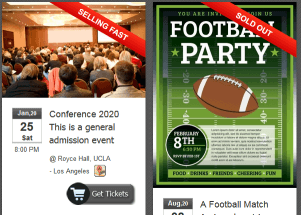
-
Admin control panel
A new control panel is added for administrators to easily navigate and control the site.
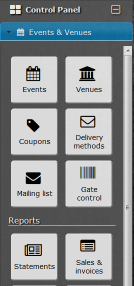
-
Event organizers can use their own payment processor
A new permission is added to Event Organizer permissions. It is called "Organizer should use their own payment processor". If this permission is granted to the event organizer, they must use their own payment processor and/or PayPal and they will collect the sales money directly.
-
Rate & review Ticketor & your dedicated support engineer
Leave use your feedback, suggestions and testimonials. We really appreciate your review and feedback. Go to Control Panel > Help & Support > Review Ticketor
-
New topics in help
Check out Control Panel > Help & Support > Help & Instructions for new topics on creating coupons (promo codes), creating and asking questions from the buyer, sub-promoters and referrals and more
-
Easier and faster ticket selection
The find ticket page and the shopping cart functionality is enhanced to make the purchase process even easier both for assigned seat and general admission events.
-
Buyer motivation messages
For general admission events, the system will show messages when the event or a price level is selling out or the sale is ending to motivate the potential buyers.
-
Question Engine
Do you need to ask questions from the buyer? Choice of dinner? Size of t-shirt? How did they here about you? Who referred them?
You can now create your questions in Control Panel -> Account & Settings > Question manager.
Questions can be general and will be asked from all buyers or can be specific to an event. Event questions can be either asked per invoice or per ticket.
You will see the answer of the questions in the invoice, confirmation email and admission list in the delivery reports.
-
F.A.Q on the Contact US page
User FAQ that was available from User Menu > Help > FAQ, is now also available on the Contact Us page to respond to buyers' common questions and reduce the amount of unnecessary emails that you receive.
-
Buyer address in the Admission List report
You can now see the buyer address in the Admission List delivery report.
-
Who bought this table?
"Who bought this seat" feature is now available for tables. For any assigned-seat event, go to the Add/Update Tickets page and move your mouse over any table. You will see the buyer name and invoice number for each seat.
-
Collect users phone numbers
Now you can set if you want to collect users phone numbers and cellphone (mobile) number. By default, the system collects one phone number but you can change it to collect cellphone (mobile) as well or not to collect phone numbers at all. Use the Control Panel -> Account & Settings > Site Settings > Options tab to change that setting.
-
Date and time formatting
Date and time formatting has improved to match the user culture and regional settings
-
Adding and updating tickets for as assigned seat event
Adding and updating tickets for as assigned seat event is now faster and easier. Now you can also click on a section / row / seat or table to add or update tickets. Also, blocking and marking a seat as accessible is now much easier.
-
Change a user email address
If a user has signed up with a wrong email address or their email address has changed, the admin can now edit the address from Control Panel -> Account & Settings > User Manager. Find the user and edit them.
-
User Balances
User balances are mainly result of returning for store credit. Now you can change a user's balance by making or receiving payments. You can use this feature if a payment is made or received to the user outside of the system or if the buyers check is rejected unpaid. To issue a payment, use the Control Panel -> Account & Settings > User Manager > Find the user > Click on the payment icon. Also, if a user's balance is not zero, it will be shown to the sales agent during the check out.
-
Private (hidden) events
A new checkbox is added to the event edit page that allows you to mark an event as "Private". Private events are only visible to administrators and sales agents. Regular user can access the private event only if they have the direct link. You can use private event, to hide an event from the public and only invite certain people by providing them the direct link, or you can just use it to hide an event from public while you are still working on it.
-
Who bought this seat?
For any assigned-seat event, go to the Add/Update Tickets page and move your mouse over any sold seat. You will see the buyer name and invoice number.
-
Even faster checkout for sales agents?
Whether you are using the Box Office > Sales Page or the normal pages to sell tickets to your face-to-face or over-the-phone patron, the checkout process is now much faster and optimized.
-
Redesigned checkout page
The checkout page is re-designed for better look and ease of use.
-
"Notes" field on the checkout page for sales agents
Now you can add notes for invoices.
-
Replicating Events
Now you can replicate an event and all the tickets in a click of button even after the source event is already sold out or expired. Simply edit the event and from the "Options" tab, duplicate the event.
-
Cash discount
Do you sell tickets in cash? Or do you have sales agents, retail locations or ticket booths to sell tickets directly and possibly accept cash? Now you can optionally set some discount for cash customers. Use the Control Panel -> Account & Settings > Site Settings > Options to set the cash discount percentage.
-
More options for event organizers
As you may already know, you can have "Event organizer" user and you can give them permission to create their own events. Now the administrator can set the "Buy price" and optionally can set the "Service charge" so that the event organizer cannot change those values.
-
Ability to upload images on content pages and descriptions
Now you can upload images on content pages and descriptions and anywhere you see the rich text editor. You can also easily embed YouTube videos.
-
Ticket limitation and bundling
New fields are now added to the price level and price variation pop ups. Using those fields, you can now set the minimum and maximum number of tickets that can be purchased per transaction. Also, you can make the tickets to be sold in groups. For example, sell tickets in pair or sell a table in whole while issuing individual tickets per seat.
-
Facebook Ticketing
You can now add a tab to your Facebook fan page that lists all your upcoming events. Fans can get information about each event or start purchasing directly from your Facebook page. Here is how it looks on
Ticketor's Facebook page. To add the tab to your own page with your own events, use the Control Panel -> Account & Settings > Site Settings > Facebook tab.
-
Delivery Description in the Confirmation Page and Email
Delivery type descriptions now get added to the confirmation page and email. If you need to have specific delivery notes such as when and where they can pick up their tickets, simply create a Delivery Method with proper description. To create and edit delivery methods, use Control Panel -> Account & Settings > Delivery Methods. To specify what delivery methods are available for an event, edit the Event and use the Delivery tab.
-
Assigned seat ticketing enhancements
2 new options are added to the "Event Edit" page for assigned seat events:
1- Now you can sell tickets to assigned seat events and either hide or inactivate the interactive seating chart. This is useful for clients who do NOT want to allow users to pick their seats.
2- You can ask the system to auto-hide some percentage of the available seats to create the impression that the event is selling out.
-
Stripe.com integration
Ticketor can now be integrated with Stripe.com account for payment processing.
Stripe is an easy to get payment processor that allows you to accept all major credit/debit cards directly on your website. Stripe is available in
many countries around the world (including US, Canada, UK, Europe, Australia, ...) and in different currencies. They offer fast approval at no monthly and setup fee. Using Stripe, you can sell tickets internationally in over 130 currencies. Check for supported currencies
here
-
Official support for India - PayU.in partnership & integration
Ticketor has now extended its service to Indian market. Users in India can now user
PayU.in as their payment processor.
-
Donation page
Are you a non-profit organization that needs to collect donations? Now you can add a donation page from Control Panel -> Account & Settings > Pages & Navigation and collect donations in the same way that you sell tickets or products.
-
Optional cell phone number
Per some clients' request, the cellphone number is now optional for the buyers.
-
Box-office sales page
For sales agents and box-office staff, speed is very important. They should be able to issue and print tickets as fast as possible. The new Sales page is designed to fulfill this requirement. Use this page for selling tickets in your box-office or over the phone. It is compatible with both regular and thermal printers. The page is designed so that it can be used with touch screen displays for faster results. Check it out at the Box Office Menu > Sales Page
-
Search invoice enhancements
Now you can search invoices in Sales Report and Ticket Pickup either by the last 4 digits of the credit card number or the barcode on the ticket
-
Exact seat selection for administrators and sales agents
Sometimes you may need to exactly select the seat on the seating chart. This is now available for admins and sales agents. To use this feature, make sure that you are signed in as an admin or sales agent. Go to your event seating chart, make sure to click on a seat (not the row) and you will find 2 additional options in the "Seat Preference" drop down: "Left of the selected seat" and "Right of the selected seat". Regular users can still choose their row and seat preference in the row. To learn why we do not allow exact seat selection for regular users, check out Control Panel > Help & Support > FAQ > Customer Questions
-
Returning customers, forgot password problem!
Sometimes returning customers forget their old password and have to reset the password to make a new purchase, a process that may take a few minutes and result in abandoned buyers. Now returning customers can simply complete their purchase by entering their phone number instead of the password. For security purpose, signing in by phone number only works for regular users and only to complete a purchase. Administrators, Sales agents, Event organizers and other special users still need to enter they password. Also, regular users who need to accomplish anything besides making a new purchase (such as printing tickets, returning tickets, changing password, etc.) will also need to enter their password.
-
New Coupon Types
So far you could have coupons that could apply to a single event or all events. Now you can have coupons that can apply to all events in a certain category. If the category option is chosen, you can also limit the coupon to people who buy tickets to all the events in the category. It makes it possible to have multi-event passes and to encourage people to purchase tickets to more than one event.
-
Buy compatible equipment and supplies including barcode scanners, thermal printers, credit card swappers, etc. and set up your box-office
Check out
Ticketor Store for compatible equipment and supplies. Also, check out Control Panel > Help & Support > Help > Set up your box-office for instructions on setting up your box-office equipment.
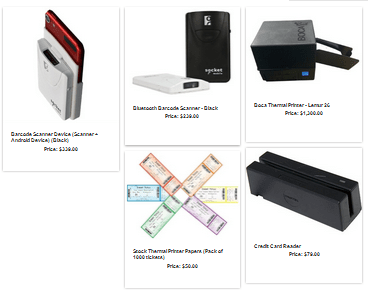
-
FAQ (Frequently Asked Questions) Section
You are probably familiar with our Help/Instructions page in Control Panel > Help & Support > Help & Instructions and with our Video Tutorials in Control Panel > Help & Support > Videos. Now we have added a new FAQ page in Control Panel > Help & Support > FAQ to answer the most common questions. Check it out! We will keep adding to it.
-
Voiding an Invoice
If you issue an invoice by mistake, you always had the option to return the tickets in that invoice and associated charge. Now with the "Void Invoice" option, it is faster and easier. Find the invoice in Control Panel > Reports > Sales & Invoices and from the "Invoice Actions" menu of the invoice, choose "Void Invoice".
-
Chargeback and Dispute Responses
Have you get a chargeback or dispute and need to respond and fight back? It is now easy with Ticketor. Go to Control Panel > Reports > Sales & Invoices and find the disputed invoice. Edit the invoice and from the "Invoice Actions" menu of the invoice, choose "Prepare charge-back response". A generic response will get generate for the invoice with all the user and invoice information. Simply click on the header and update the "Case #:". If the generated response is exactly as you want, you can print it out and submit it. If not you can save the response as HTML, then open and edit it in Microsoft Word.
-
Shortcut keys added to make the box-office sales faster
Shortcut keys also known as hotkeys are added to many of the buttons and functionalities mostly used by the sales agents during the busiest sales hours to make the sales and print process as fast as possible.
These shortcuts are in the form of Ctrl + [a key] and are mostly available on the checkout page, confirmation page and the mini shopping cart at the top.
The shortcut key is either mentioned on the button or will be visible when you hover your mouse over the button.
-
Auto-Apply Coupons & Coupons for Fix Discount Per Ticket
Coupons are now improved by the new "Amount Per Ticket" coupon type and auto-apply coupons. Auto-apply coupons gets automatically applied to the buyer's cart on the checkout page if all the conditions meet.
-
Hard Tickets & Thermal Ticket Papers in 6 Different Colors
Now you can order hard tickets (physical tickets) and thermal stock paper in 6 different colors. You can have different colors per section or price level.
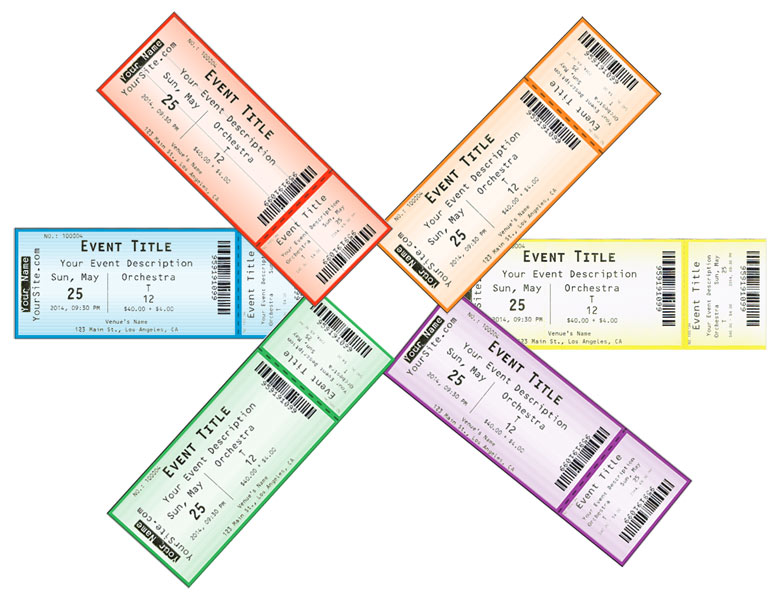
-
Mobile friendly e-Tickets
You have probably accepted e-tickets from the user phone display but had to zoom in the barcode area to be able to scan the barcode. The new mobile-friendly e-tickets have a big barcode to be easily readable by your barcode scanner.
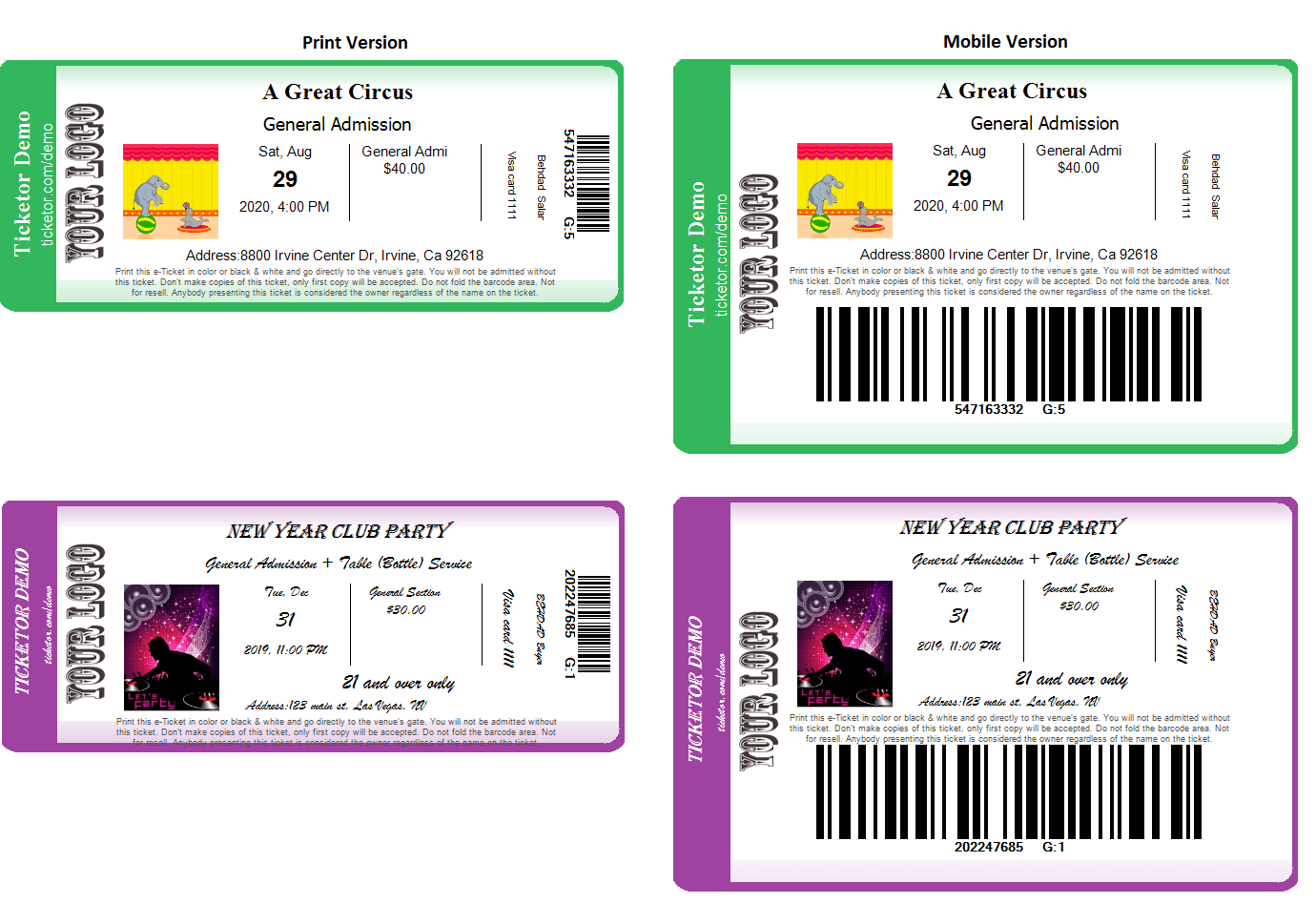
-
Easier shipping for mail delivery tickets
You can now print all the shipping slips for the orders that require shipping from the "Sales report" menu in one click. The shipping slip will have the buyer shipping address and their tickets. After you print all the shipping slips, you can click the "Mark as shipped" button from the same menu in the "Sales Report" to mark the orders as shipped and send out a shipping status email to buyers.
-
Add Facebook videos to your event


Now you can use either Facebook or YouTube videos in your event
-
Print shipping slip and tickets from the sales report
Now you can print the shipping slip and shipping tickets from the Sales report. In one click, it will set the order status as shipped, send out the shipping confirmation email and print the shipping slip and tickets.
-
Sell Blocked Tickets Without Unblocking
Users with permission to "Sell blocked tickets" will be able to see and sell blocked tickets without unblocking them. It will help you to reserve seats for your special guests. Administrators are granted this permission by default, but you can grant it to any "Sales Agent".
-
New Redesigned Online Store
Add a store online to your site and sell memberships, hotel packages, CDs, T-Shirts, .... Go to Control Panel > Account & Settings > Pages & Navigation to add your online store.
-
Gallery Style Events Pages
Now your upcoming events page and past event page can be displayed as a stylish, animated gallery. It will have all the classic page functionalities and users can simply get information and purchase tickets from your site. Check out
Ticketor Demo Gallery for a sample and go to your events page and click on the settings icon to update your events pages to the new look and feel.
-
New Stylish Gallery Page
New gallery pages can be used as photo albums and video gallery. It can be configured to get pictures and videos from your Facebook page, so it will always have your latest photos and videos. It can also be used to show flyers from your past or upcoming events. Check out
Ticketor Demo Gallery for a sample and add your gallery page from Control Panel > Account & Settings > Pages & Navigation
-
Event Videos
Now there is a specific field for YouTube video in the Event Settings section, making adding the video to your event easier.
-
PayPal Payment Enhancement
Buyers paying with PayPal, can now pay without having a PayPal account. This big enhancement will make the sales much easier especially for websites that only offer PayPal as their payment processing.
-
PayPal Partnership
Ticketor is now partnered with PayPal.
-
On-boarding Videos
We have added some on-boarding videos that walk you through setting up your site, your payment processing methods, your venues, evens and seating charts.
They are available from Control Panel > Help & Support > Videos
-
Braintree Partnership
Ticketor is now partnered with Braintree so you can get a Braintree account for payment processing, much faster and easier
-
New E-Tickets designs
Now you can choose from a few different and good looking e-ticket designs. New e-tickets will be colored and the color will match the section (price level) color.
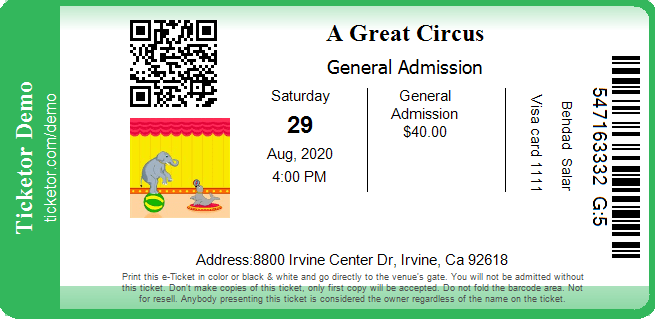
-
ADs, Terms, Sponsors on E-Tickets
Now you can upload an image to be appended to each e-ticket. The image could be your terms, an ad, the logo of your sponsors or all of them.
-
Price level color selection
Now you can choose a color for each price level and can also give a name to each price level. For example, you may want to choose color green for "VIP" tickets. The e-tickets will also get printed with that color. from a few different and good looking e-ticket designs. new e-tickets will be colored and the color will vary based on the section (price level) color.
-
Rotate the seating chart
Now both you as the seating chart designer and the user can rotate the seating chart to best fit it on the screen and get a better view.
-
Designer-made designs
We have introduced a full-design section in the designer tool where you can easily select a professional design for your site at virtually no effort. More designs to come soon.
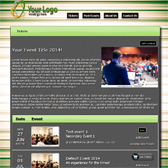
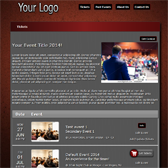
-
Gallery of images and patterns
Now the designer tool allows you to select images or patterns for your background images. Thousands of images have been added in different categories. Check them out.
-
Price Variation
A few months ago, we added the ability to have price variation (Senior price, Student price, Early bird price, ...) for general admission events. Now this functionality is extended to assigned seat events as well.
-
Hard ticket printing
Your sales agents and box-office staff will now be able to print hard-copy tickets. All you need is a compatible thermal printer. Contact us for more info.
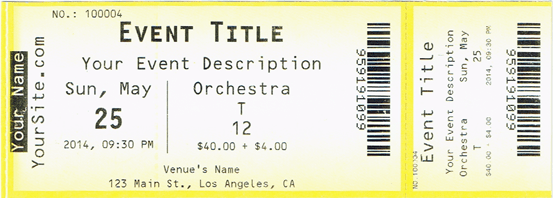
-
Credit card and Id reader
Your retail stores and box-office staff can now use an inexpensive credit card reader to efficiently fill out the credit card information and billing information just by swiping the credit card and ID.

-
Direct delivery method and fast checkout
Your retail stores and box-office staff will now have the "Direct delivery" in their delivery methods. They also have the options for much faster checkout.
-
Cash payment method
Your retail stores and box-office staff will now have the option to accept cash as their payment method.
-
Accessible Seats
You can now simply mark seats as accessible.